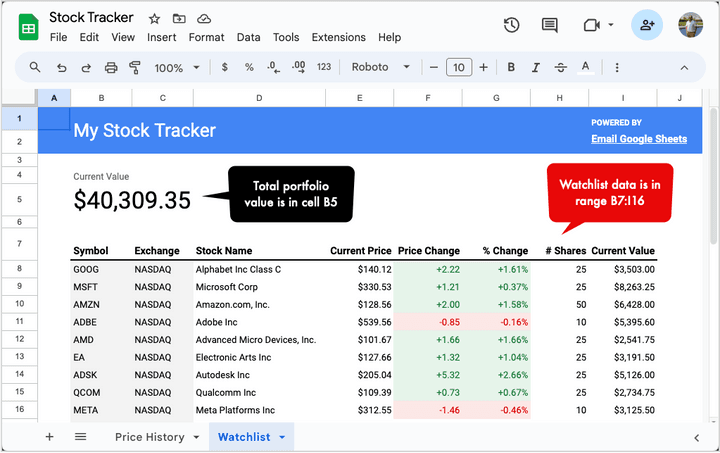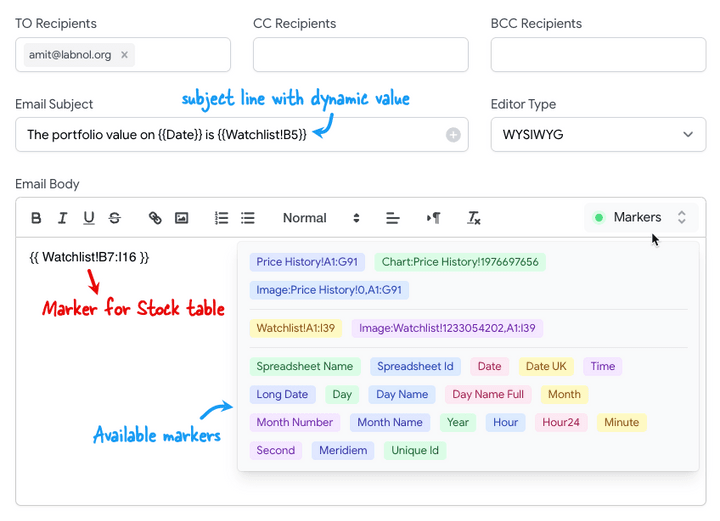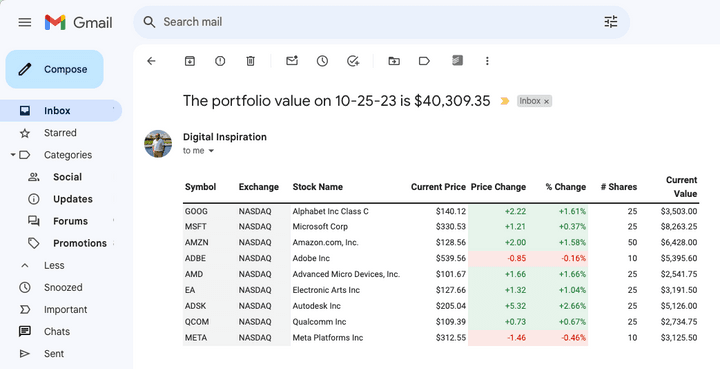Monitor Your Stock Portfolio with Google Sheets and Receive Daily Email Reports
How to use Google Sheets to monitor your stock portfolio. Get daily performance reports in your email inbox at a scheduled time.
I have a Stock tracker spreadsheet built inside Google Sheets that keeps track of my fictional stock portfolio. The stock prices in the Google Sheet are updated automatically using the GOOGLEFINANCE function.
I would like to set up a daily trigger that runs every day at, say 4pm, and sends me an email with the screenshot of the spreadsheet. This way I can keep track the performance of my stocks without having to open the spreadsheet every day. Let’s see how this process can be easily automated with the help of Email Google Sheets add-on.
Inside your Google Sheet, go to Extensions > Email Google Sheets > Open to launch the app. Click on the Create Workflow button to create a new automation workflow that will send you an email with the screenshot of the spreadsheet.
Go to the Email step of the workflow and put the email address of the recipients in the To, Cc and Bcc fields. You can then add a custom subject and message in the email to include values from the spreadsheet.
For example, in our workflow, the subject line says The portfolio value on {{Date}} is {{Watchlist!B5}} which will be replaced by the current date and the value of the cell B5 in the Watchlist sheet.
The message body of the email includes {{ Watchlist!B7:I16 }} which will be replaced by the cell range B7:I16 in the Watchlist sheet. All the formatting of the cells will be preserved in the email. You can click the Markers button to see the list of all the available markers that you can use in the email.
Once the message is ready, click the Preview button to send a test email to yourself.
Here’s what the email looks like in my Gmail inbox. All the formatting of the cells is preserved in the email. If you prefix the marker with Image:, the marker will be replaced by a high-resolution screenshot image of the cell range.
If everything looks good, click the Continue button to move to the next step. Here you can choose the frequency of the workflow. You can set it to run daily, weekly, monthly or even on a custom schedule.
That’s it. Your workflow is now set up and will run automatically around the time you have specified.
Also see:

Amit Agarwal
Google Developer Expert, Google Cloud Champion
Amit Agarwal is a Google Developer Expert in Google Workspace and Google Apps Script. He holds an engineering degree in Computer Science (I.I.T.) and is the first professional blogger in India.
Amit has developed several popular Google add-ons including Mail Merge for Gmail and Document Studio. Read more on Lifehacker and YourStory