How to Connect an External Microphone to your iOS Device
With apps like Adobe Story, iMovie and ScreenChomp, it has become relatively easier for anyone to produce movies, slideshows, podcasts and other visual content on their iPads and iPhones. That said, the camera has improved considerably over the years but the one area where iOS devices still need to catch up is the audio. The in-built mic isn’t bad but if you would like to produce videos with high-quality audio, you will have to use an external microphone.

How to Use a USB Microphone with iOS
When it comes to choosing an external microphone for your iOS device, you have two options.
You can either use a plug-n-play iOS compatible microphone that directly plugs into your iPad or iPhone with a lightning to USB cable. One end goes into the USB microphone while the other into the lightning connector port. The recently launched Rode NT USB and Apogee MiC 96k are some of the best iOS condenser microphones in the market. They ship will all the necessary lightning and USB cables and require no batteries or external powered USB hubs.
Alternatively, if you already have a good-quality USB microphone that you are using with your computer - like the Samson or the Blue Yeti - the good news is that you can save some money and connect your existing desktop mic to your iPad or iPhone with the help of few cables and accessories - see illustration.
To get started, you would need a powered USB hub (look for the power adapter symbol in the description, also go for USB 3.0) and the lightning to USB adapter (remember, it’s the adapter and not the cable). Now connect the iPhone /iPad to the USB microphone through the USB hub as shown in the illustration above.
- Plug one end of the Apple Lightning to USB adapter into the Lightning port of your iPhone or iPad and connect the other end to the powered USB hub through the supplied USB Type B cable.
- Use the power adapter cord to connect the hub to the electrical outlet.
- Connect the external USB microphone to one of the available ports on the hub using the same USB cable that you were previously using to connect the mic to the desktop computer.
That’s it. You can open any app - Garageband or iMovie for example - and try recording your voice using the external mic. Tap the microphone head and if you notice a spike in the waveform, the connections are working properly.
If you are unable to hear the recorded audio, remove the lightning adapter from the iOS device and replay the audio. Or if your external desktop microphone has a headphone jack, you can use that to live-monitor the sound coming out of your iOS device.
PS:While you can connect an iOS device to a USB microphone directly using a lightning to USB cable, iOS is likely to throw an error saying - “Cannot use device - The connected device requires too much power”.
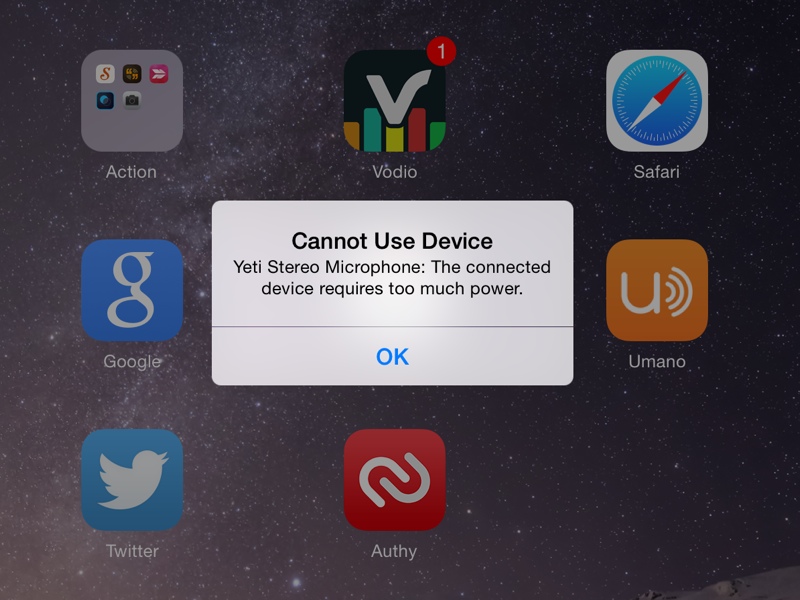

Amit Agarwal
Google Developer Expert, Google Cloud Champion
Amit Agarwal is a Google Developer Expert in Google Workspace and Google Apps Script. He holds an engineering degree in Computer Science (I.I.T.) and is the first professional blogger in India.
Amit has developed several popular Google add-ons including Mail Merge for Gmail and Document Studio. Read more on Lifehacker and YourStory




























