Microsoft has officially launched the preview version of Windows 8.1 and the update is available as a free download for all Windows 8 users.
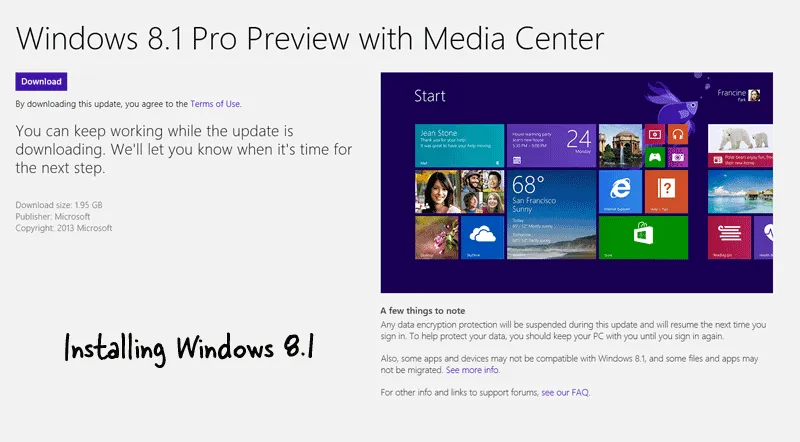
How to Install Windows
It takes three steps to install Windows 8.1 on your Windows 8 computer but before you do that, here’s a word of caution. When the final version of Windows 8.1 becomes available later this year, you’ll have to reinstall all the software apps should you decide to upgrade from Windows 8.1 Preview to Windows 8.1 Final. The documents and files will be preserved.
- Download this patch (~10 MB) and run the .exe file.
- Restart the computer and you’ll get a prompt to download the Windows 8.1 upgrade from the Windows Store.
- Open the Windows Store app and download the upgrade (1.5 GB). Follow the wizard to complete the installation of Windows 8.1.
Installation Issues with Windows 8.1
If you have issues downloading the Windows 8.1 upgrade, make sure that the system language of your existing Windows 8 installation is set to US (English). Open the command prompt in elevated mode (search for “command” in the Charms menu, right-click Command Prompt icon and choose Run as Administrator) and enter the following command:
dism /online /get-intl
This will tell you the base language of your Windows 8 (it should be en-US).
To switch to a different language in Windows 8, open the Control Panel and search for “language.” Now choose “Add a Language”, expand the “English” group and choose US from the list (see how-to). Remember to move English (United Status) up the languages list to make it the primary language of your Windows 8.
It is important to note that Microsoft doesn’t recommend changing the primary language for installing Windows 8.1 especially when you are running the RT version of Windows 8.
Error: “The update is not applicable to your computer”
The other major issue with installing Windows 8.1 is with the patch file itself. When you try running the .exe, it may throw up an error saying “The update is not applicable to your computer.”
The error may come up even if your computer’s configuration matches the system requirements of Windows 8.1. Fortunately, there’s a simple fix available to help you get around this common error.
- Create a new folder in your c: drive (say temp) and save this file (Windows8-RT-KB2849636-x86.msu) to your c:\temp folder.
- Open the command prompt as an administrator and switch to the c:\temp folder.
cd c:\\temp [Enter]
- Next type the following command inside the temp folder to unarchive the patch:
Expand –F:* Windows8-RT-KB2849636-x86.msu .
- You’ll find a bunch of new files in your temp directory. Now type the following command to install the Windows 8.l patch:
DISM.exe /Online /Add-Package /PackagePath:Windows8-RT-KB2849636-x64.cab
The command prompt will say “processing 1 of 1” and, after a while, you will be prompted to restart the computer. Type “y” (without quotes) and the patch will be installed.
Now when the machine restarts, you’ll asked to download the Windows 8.1 upgrade from the Windows Store. If you’re lucky, the installer will download in the background else, like many others, you may see another error that says “The Windows 8.1 Preview isn’t available right now. Please try again later.”
Try, try, try until you succeed!


