The bank sends their monthly credit card statements as password-protected PDF files probably because the file contains personal information. I archive these PDFs into Google Drive but since these files are protected with a password, the text isn’t searchable. Also, because PDF files from different sources may have different passwords, it is tedious to manage these locked files.
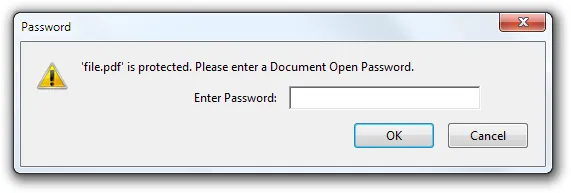
Since your Google Drive is already protected with 2 layers of security - password and 2-factor authentication - it should be OK if we remove the password protection from PDF files before uploading them to Drive.
Is there any software program available that can remove password protection from PDF files? Well you can either use Google Drive or, if you want an app that works offline, use Google Chrome to remove all restrictions from PDFs.
Remove PDF Password in Google Drive
Upload the locked PDF file to your Google Drive. Next, install the PDF toolbox add-on and open the locked PDF file inside the toolbox addon.
Expand the “Decrypt PDF” section, type the password that was earlier used to lock the PDF file and click th “Decrypt” button. A new PDF file will be uploaded to your Google Drive and this one will no longer require you to type any passwords for accessing the file.
Unlock PDF Password with Google Chrome
Google Chrome has a built-in PDF reader* and a PDF writer and we can combine the two features to remove the password from any PDF document. Let’s see how:
- Drag any password-protected PDF file into your Google Chrome browser. If you can’t find one, use this sample PDF file - the open password is “labnol” without the quotes.
- Google Chrome will now prompt you to enter the password of the file. Enter the password and hit Enter to open the file.
- Now go to the File menu in Google Chrome and choose Print (or press Ctrl+P on Windows or Cmd+P on Mac). Choose the destination printer as “Save as PDF” and click the Save button.
Google Chrome will now save the PDF to your desktop but without the password protection. If you re-open this PDF in Chrome, it would no longer require a password to open. Thank you, Ivan Sunga, for the tip.
Also see: How to Print Password Protected PDF Files
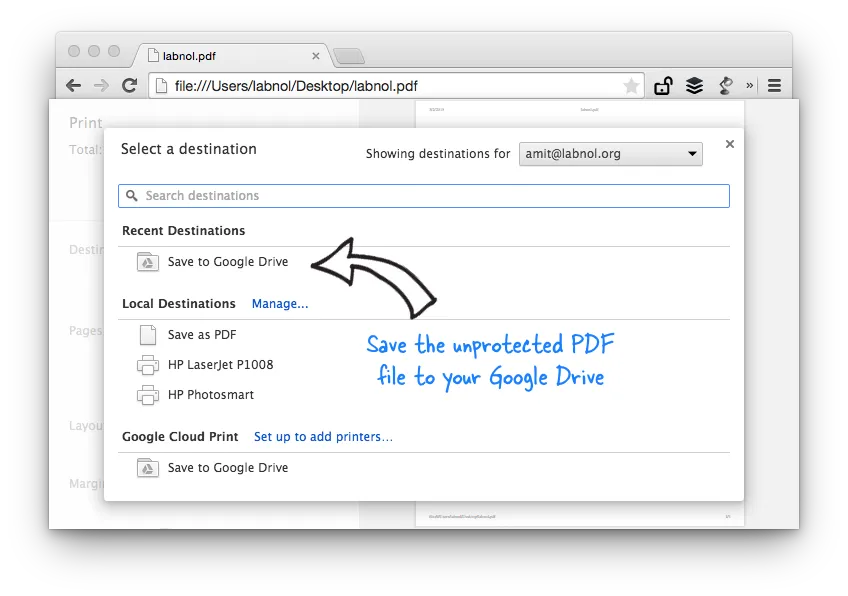
PS
the special page chrome://plugins and enable the option that says “Chrome PDF Viewer” to let Chrome natively handle PDF files.Remove PDF Passwords without Chrome
If you are not a Google Chrome user, download this free Windows utility called BeCyPDFMetaEdit to remove passwords from PDF files.
Launch the program and it will ask the location of the PDF file. Before you select and open the PDF, change the mode to “Complete Rewrite,” then switch to the Security tab and set the “Security System” to “No encryption.” Click the Save button and your PDF will no longer require a password to open.
See more tools for editing PDF files.


