Document Studio, by default, will read the rows of the current sheet, it then creates a document for every row in the sheet and, once all the rows have been processed, the program stops.
If you add more rows to the existing Google Sheet, you’ll have to manually run merge to create documents for the new rows that were recently added.
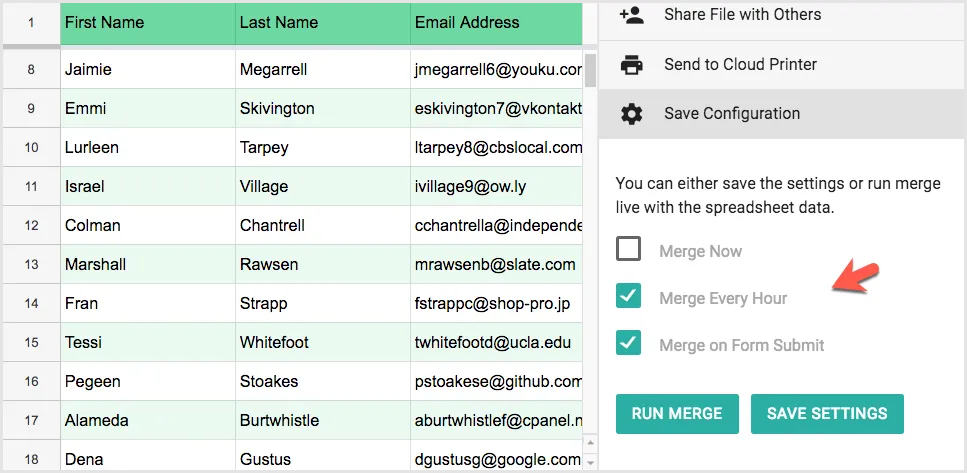
Run Document Merge in the Background
If you have another process, like a CRM API, that is populating your data sheet in the background, you can set up a cron job that auto-runs every hour and processes all the rows that have been recently added.
This saves you from the tedious task of running merge manually each time some new added is added to the sheet.
To enable background merge, go to the Save Configuration section and turn on the “Merge Every Hour” setting. Now click the “Save Settings” button and it will setup the background trigger that runs every hour and processes new rows.
This is separate from the “Merge on Form Submit” trigger that is activated only when a new Google Form submission is received.


