If you have accessed the Digital Inspiration website recently from your desktop, you have have noticed a Flipboard magazine widget that’s now embedded on all article pages - you can see one here. This magazine offers an alternative, more visual way for visitors to browse the site’s archives and the response so far has been quite good.
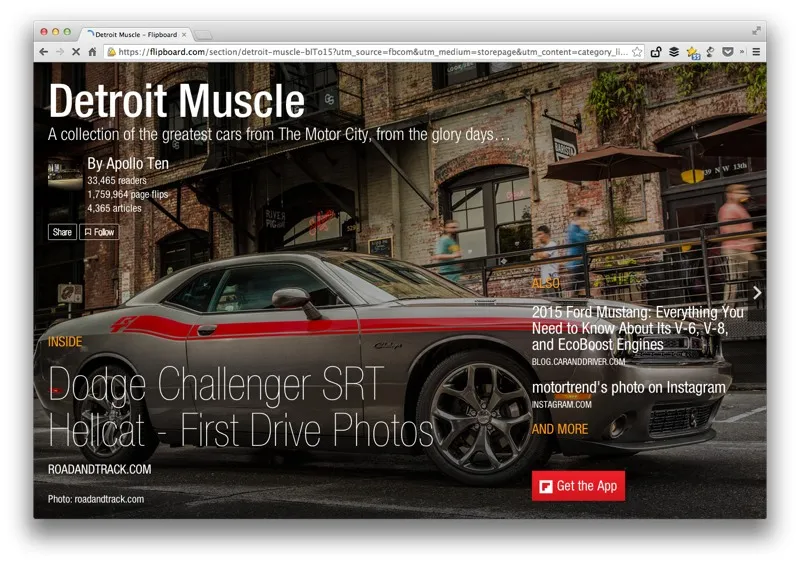
Any Flipboard magazine can be easily embedded using the standard IFRAME tags on a web page but there are a few things that you should consider:
- The magazine widget is only displayed on desktop computers since the magazine layout isn’t optimized for mobile phones yet.
- The widget is heavy and therefore should be added asynchronously to a web page so that it doesn’t block other elements of the page from loading in the browser.
Here’s how you can embed the Flipboard magazine that will take care of both the above requirements.
Step 1 - Insert this <div> anywhere in your web template where you would like the Flipboard magazine to appear.
Step 2 - Insert this JavaScript snippet near the closing </body> tag of your website. It will load asynchronously and thus can be placed at the bottom of your page.
*Remember to replace the Flipboard magazine URL with your own.
Internally, the JavaScript calculates the width of the visitor’s browser, similar to what we did for responsive AdSense ads, and if the size is greater than 800px, the IFRAME is added to the DIV. Simple!


