Google Sheets has long allowed users to publish their spreadsheets on the web as HTML web pages but now you can also publish spreadsheet data as downloadable PDF or Excel files.
That means anyone one can download your public spreadsheets from Google Docs servers directly in PDF or Excel format without having to open the corresponding document in Google Docs or another Office application.
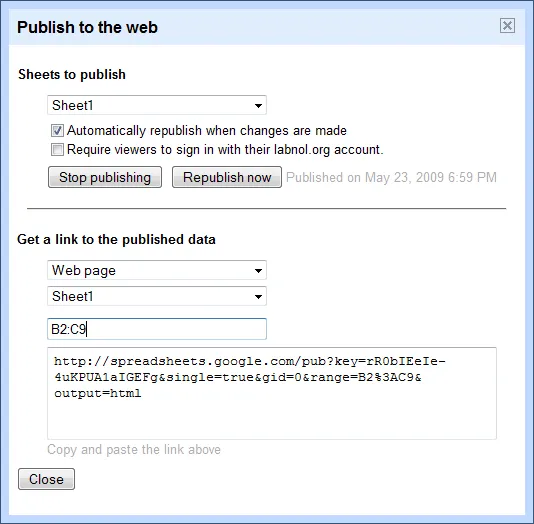 Related: Google Docs Guide at Digital Inspiration
Related: Google Docs Guide at Digital Inspiration
You may either publish your entire spreadsheet on the web or just a portion of data (e.g. cells B2 to C9 will be represented as B2
). To see this in action, download this PDF (that contains the full sheet) and then check this HTML page that has only a portion of data.You may ask how is this any different from manually uploading a PDF version of the Excel spreadsheet on a website?
Well, the advantage here is that the PDF conversion happens in real-time so people who download your spreadsheets from Google servers in PDF format will always get the latest copy of data provided you have checked “Automatically republish when changes are made” at the time of publishing your sheet(s).
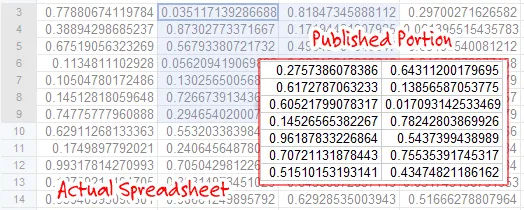
The .xls publishing option is available for publishing all sheets only, not specific sheets or cell ranges. Similarly, you can’t publish cell ranges on PDF files.
Also see: Edit Google Docs in Microsoft Office


