Use Google Docs To Compare Two Text Files Online
WinMerge, Beyond Compare, ExamDiff and Altova Diffdog are some popular utilities that help you visually compare differences in any two text files. The problem however with these software programs is that they require installation and work only on the desktop.
Since there are no online file comparison services available yet, we can use our favorite Google Docs to locate differences between two text files or files that contain programming source code.
Here are the step involved in comparing two files with Google Docs:
Step 1. Create a new document in Google Docs and paste the contents of the first text file into this blank document.
Step 2: Go to File - Version History - Set Named version and give your document a version (say v1)
Step 3. Open your second text file in notepad and copy its content to the clipboard. Now open the Google Document created in Step 1 and overwrite everything with content from the clipboard.
Step 4: Go to File - Version History - Set Named version and give your document a version (say v2)
Step 5. Go to File - Version History - See version history and check the “Only show named versions” options. Next, select the name of the latest version from the sidebar and it will show all the differences with the previously saved version.
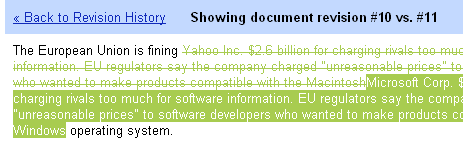
The highlighting may not be as good as the desktop counterparts but still handy. And this Google Docs file comparison trick will work best in situations when you have to compare two text files that contain only minor variations.
You can also use Gists in Github for comparing text files in the browser.

Amit Agarwal
Google Developer Expert, Google Cloud Champion
Amit Agarwal is a Google Developer Expert in Google Workspace and Google Apps Script. He holds an engineering degree in Computer Science (I.I.T.) and is the first professional blogger in India.
Amit has developed several popular Google add-ons including Mail Merge for Gmail and Document Studio. Read more on Lifehacker and YourStory




























