Razorpay is a popular payment gateway in India that allows you to accept online payments from customers anywhere in the world. Your customers can pay with credit cards, debit cards, Google Pay, Walmart’s PhonePe and other UPI apps.
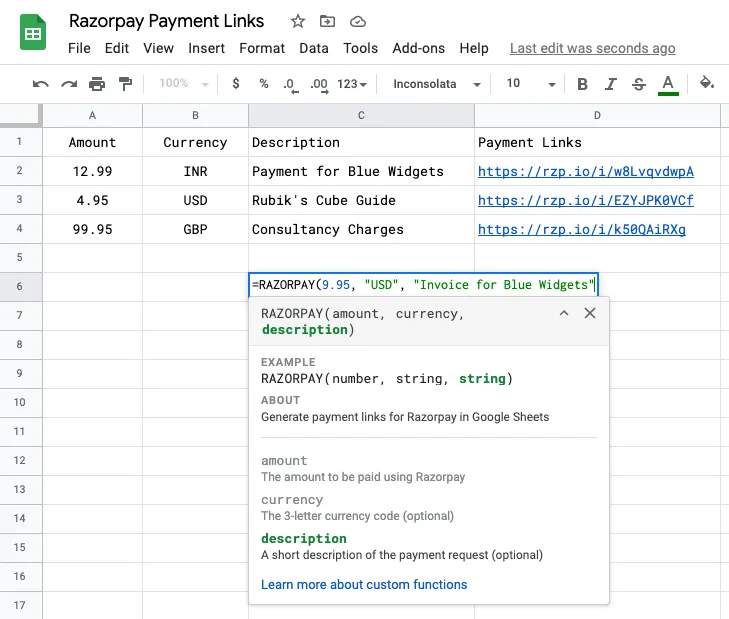
Razorpay, similar to Stripe, offers a simple no-code tool for generating payment links that you can share with customers over SMS, WhatsApp, or email. When a customer clicks on the link, they are redirected to a secure checkout page hosted on Razorpay where they can can make the payment using their preferred payment method.
Here’s a sample payment link generated with Razorpay - https://rzp.io/i/6uBBFWBfv
Generate Payment Links with Razorpay
It takes one easy step to generate payment links with Razorpay. Sign-in to your Razorpay account, go to the Payment Links section and click on the Create Payment Link button.
The built-in wizard is perfect for generating a few links but if you are however looking to generate payment links in bulk for multiple products and varying amounts, Google Sheets can help.
Here’s a sample demo:
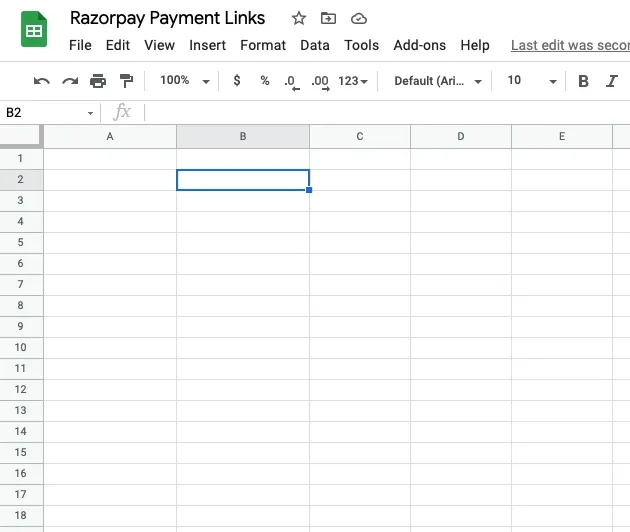
Generate Payment Links with Google Sheets
To get started, open your Razorpay dashboard, go to Settings > API Keys > Generate Key to generate the Key Id and Key Secret for your account.
Next, make a copy of the Razorpay sheet in your Google Drive. Go to Tools > Script Editor and replace the Key Id and Key Secret with the ones generated in the previous step. Then, click on the Run menu to authorize the script with your Google Account.
Switch to the Google Sheet and you can now use the custom Google Sheets function RAZORPAY() to generate dynamic payment links.
If you would like to generate payment links for multiple rows in the Google Sheet, just write the formula in the first row and drag the crosshairs to the other rows as show in the demo below. Array Formulas are not supported yet.
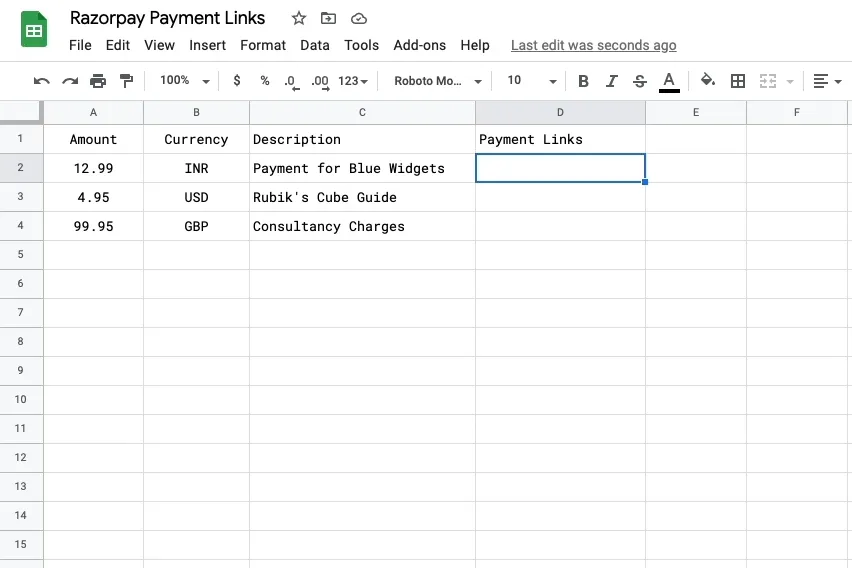
Email Payment Links to Customers
You can use Mail Merge with Gmail to request payments from your customers over email. If the column title is Payment Link in Google Sheets, simply put {{Payment Link}} in the email template and these will be replaced with the actual Razorpay payment links customized for each customer.
You may also use Document Studio to create PDF invoices and embed the payment links directly in the invoice. Please watch this video tutorial to learn more.
How Razorpay Works with Google Sheets
If you are curious to know how integration of Google Sheets and Razorpay works, the answer is Google Apps Script. The underlying code invokes the Razorpay API with your credentials and writes the generated payment links in the Google Sheet.
The custom Google Sheets function uses the built-in caching service of Apps Script to reduce latency and improve performance.
const RAZORPAY_KEY_ID = '<<Your Razorpay Key Id>>';
const RAZORPAY_KEY_SECRET = '<<Your Razorpay Key Secret>>';
/**
* Generate payment links for Razorpay in Google Sheets
*
* @param {number} amount The amount to be paid using Razorpay
* @param {string} currency The 3-letter currency code (optional)
* @param {string} description A short description of the payment request (optional)
* @return Razorpay Payment Link
* @customfunction
*/
const RAZORPAY = (amount, currency, description) => {
const payload = JSON.stringify({
amount: amount * 100,
currency,
description
});
// Use caching to improve performance
const cachedLink = CacheService.getScriptCache().get(payload);
if (cachedLink) return cachedLink;
// Generate the Authorization header token
const base64token = Utilities.base64Encode(`${RAZORPAY_KEY_ID}:${RAZORPAY_KEY_SECRET}`);
// Invoke the Razorpay Payment Links API
const response = UrlFetchApp.fetch('https://api.razorpay.com/v1/payment_links/', {
method: 'POST',
headers: {
Authorization: `Basic ${base64token}`,
'Content-Type': 'application/json'
},
muteHttpExceptions: true,
payload: payload
});
// The short_url contains the unique payment link
const { short_url = '' } = JSON.parse(response);
// Store the generated payment link in the cache for 6 hours
CacheService.getScriptCache().put(payload, short_url, 21600);
return short_url;
};

