When you resize text on a web page, Firefox will automatically resize all the images present on that page in the same proportion. So if you increase the size of text, images get bigger and vice versa.
While image resizing function in Firefox is very smooth, the problem comes when images include text (they will look blurred) or when images are too big already - zooming will then put the image out of the browser boundaries which is inconvenient.
Fortunately, it is very easy to disable automatic image resizing in Firefox. Go to View -> Zoom and check “Zoom Text Only”.
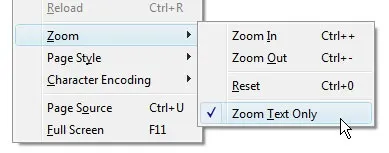
Bonus Tip: To reset all the text and images to their default sizes, press the hotkey Ctrl+0 (Zero).


