When you enter your username and password to log into a website, Google Chrome will prompt you to remember the password. If you accept, Chrome saves the password internally and the next time you open that site, it will auto-fill the username and password fields for you.
The password-saving feature is available in all modern browsers but some websites, maybe for security reasons, disable this option for their login forms. For instance, the PayPal website doesn’t allow the browser to remember your password and thus you are forced to enter the password every time you open PayPal. Some banks websites do that as well.
TL;DR — Use the Remember Password extension for Chrome and it will force the browser to remember passwords even if the site has disabled the option.
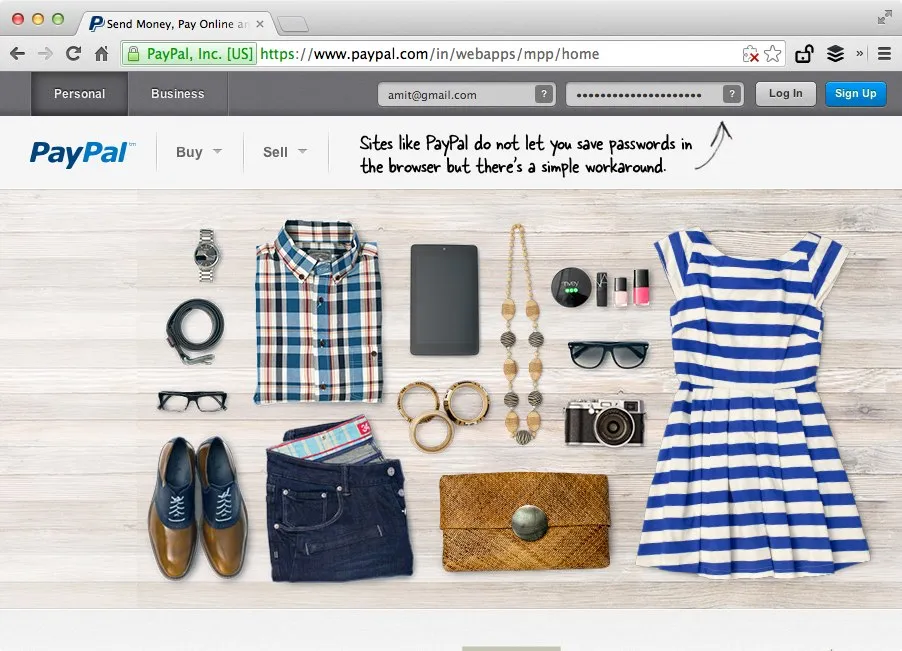 You can force the browser to remember your password
You can force the browser to remember your password
How Websites Disable Password Saving
Websites can easily disable the auto-fill option for login forms by setting autocomplete=off for the password field. For instance, if the login form is written as below, the browser will never prompt the user to save the password field because form autocompletion is turned off.
<form>
<input type="text" name="username">
<input type="password" name="password" autocomplete="off">
</form>Force the Browser to Remember Password
Now that you know how websites turn off the option to remember passwords, getting around this problem is simple.
You can set the autocomplete attribute of the password fields on a web page to on (if they are off) and you’ll be able to save passwords. Here’s a piece of JavaScript that will automatically turn on autocomplete for all password fields on a web page.
var fields = document.querySelectorAll('input[type="password"]');
for (var i = 0; i < fields.length; i++) {
fields[i].autocomplete="on";
}No, you don’t have to worry about the code as there’s a simple extension for Chrome - Remember Password - that does it automatically for you.
Install the Remember Password extension and then open a site like PayPal that does not allow you to save passwords. Login with your username & password and the browser will now prompt you to remember the password.
Also see: The Best Google Chrome Extensions


