When you open any page inside Google Chrome, it connects to the Internet, fetches the latest version of the page from the server and displays it on your screen. If your computer is offline, Chrome will display an error message with a dinosaur* image saying it is unable to connect to the Internet.
Internet Explorer and Firefox offer an offline mode that auto-saves a copy of web pages as you browse the Internet and displays this local copy when you are not connected to the Internet. Thus, if you are offline in a flight, you can still open and read websites that you accessed while your computer was online.
Offline Browsing inside Google Chrome
The recent versions of Google Chrome also support offline browsing though the option to easily access the cached version of any web page is hidden deep inside the settings.
While inside Chrome, type chrome://flags/ to access the experimental features page and search for the “Enable Offline Load Stale Button” option. Click “Enable” against the option and restart your browser.
Now if you are offline, your Chrome browser will give you an option to load the “stale copy” if the page you are trying to access is available in the local cache (see screenshot).
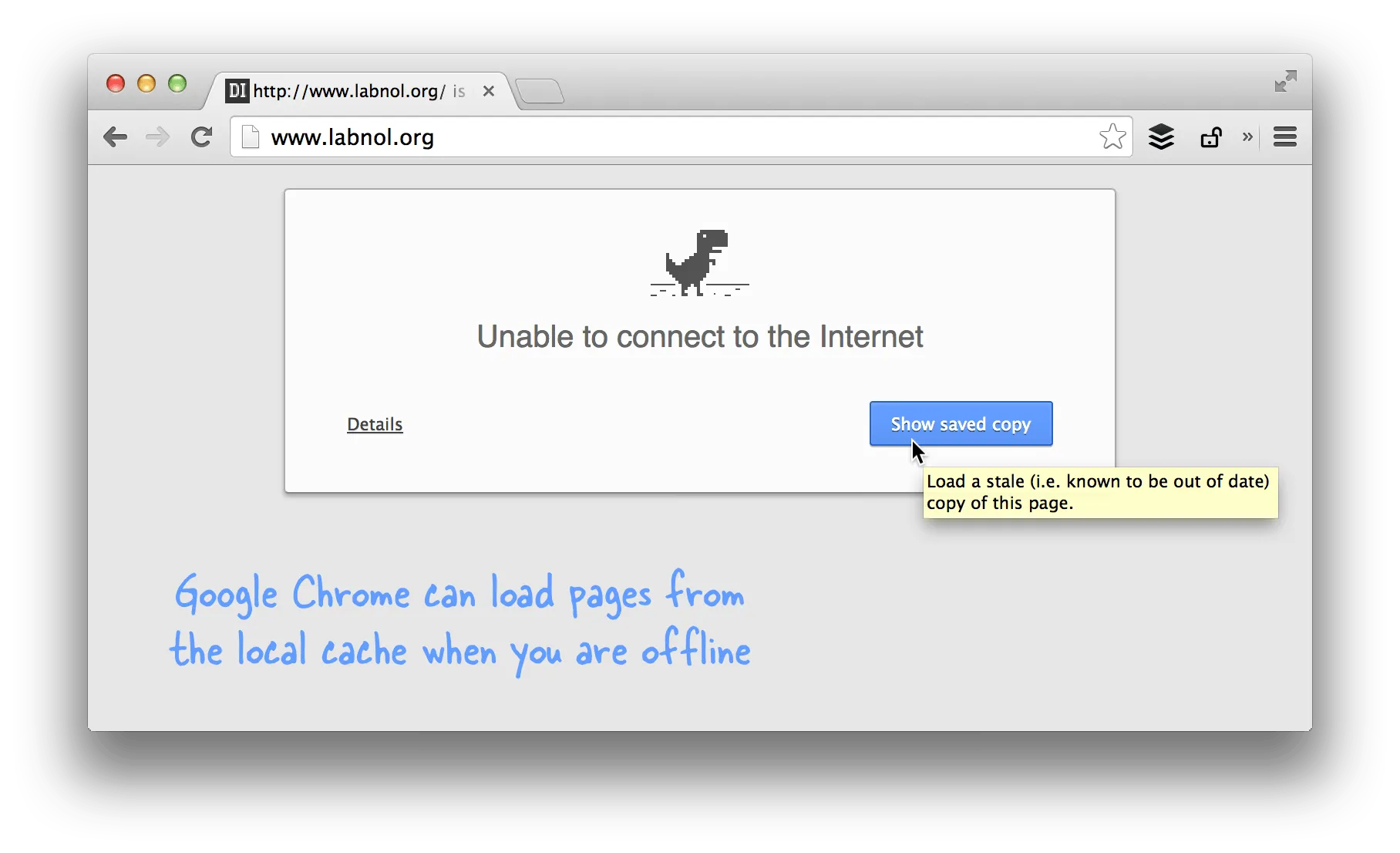
Google Chrome caches the HTML content, images, JavaScript and the CSS stylesheets associated with a page so your offline copy should not look very different from the original. However, if there are resources that require an active Internet connection, like JavaScript widgets or videos, they’ll be replaced with placeholder images.
To test the feature, open any page inside Chrome, turn off your Wi-Fi or disconnect the Ethernet cable, and restart the browser. If the offline mode** is enabled, the cached version would show up on your screen.
Learn more Chrome tips & tricks or download the essential Chrome add-ons.
PS
is the Tyrannosaurus rex (or T-rex) dinosaur that had tiny little arms and the image probably illustrates that Chrome, like the dinosaur, couldn’t reach the Internet because of its short arms. (source: Quora)[**] The offline browsing option was added in Chrome v36. If you are still using an older version, you need to open the Chrome flags page and enable the option that says “Enable Offline Mode.” It willl no longer serve the “not connected to the Internet” error if the page you are trying to access is available in the local cache.


