SnagIt, the popular screen capture program for Windows and Mac, is also available for Google Chrome. The extension is free and it can capture screenshots of your desktop as well as screencast videos. The recorded videos can be directly uploaded to YouTube or Google Drive from within the SnagIt app itself.
The most recent version of SnagIt for Chrome can save your screencast video as an animated GIF, a format that is perfect for publishing quick & short demos. The only condition is that the duration of your recorded video should be 20 seconds or less. The GIF is sent to your Google Drive for quick sharing or you can download it locally as well.
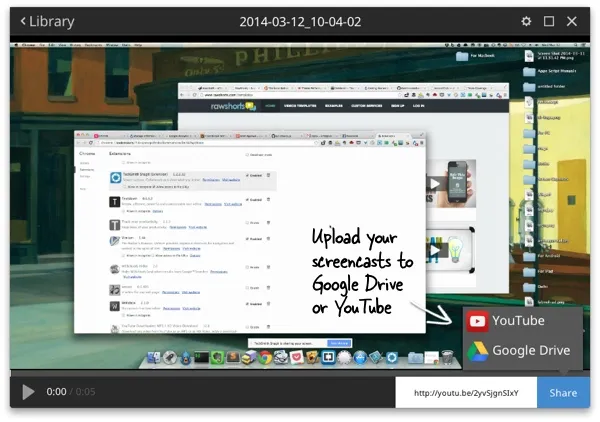 Upload screencasts to YouTube or Google Drive
Upload screencasts to YouTube or Google Drive
If you are not using the latest version of Google Chrome, it may take a few steps to enable screencasting support inside your browser.
The first step is to install the SnagIt app and extension from the Chrome Store. Next type chrome://flags in the browser address bar and enable the setting that says Enable Screen Capture Support in getUserMedia(). Restart the Chrome browser.
Internally, like the other screen sharing apps for Chrome, SnagIt is using WebRTC to record the screencast. When you hit the record button, it starts a private screen sharing session, with no other participants, and all your on-screen activity during the session is saved as an .AVI video.
The only downside is that SnagIt for Chrome can either record the entire desktop screen or an individual browser window but there’s no option to select a custom area for recording. Maybe its more a limitation of the browser platform than the app itself.
The other good alternative is the Screencastify extension for Chrome. It lets you screen record individual browser tabs or the entire desktop screen. Videos are recorded as .webm files that play in nearly all modern browser without requiring plugins. The screencast videos can also be uploaded to Youtube and Google Drive but it doesn’t do GIFs though.


