When you are creating a new task or scheduling an appointment in Microsoft Outlook, you can assign dates to those events in two different way - either use the drop-down calendar (standard method) or save some time and use standard English phrases (as if you were telling that date to a friend over phone).
For instance, you can say “next Tuesday” or “day after tomorrow” or “now” and Microsoft Outlook will automatically calculate and fill in the relevant date for you.
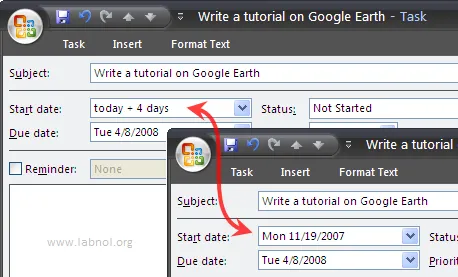
Other than date, you can also type holiday names like “Christmas” or “Independence Day” and Outlook will substitute it with the corresponding date from the holiday calendar.
Microsoft Outlook also accepts simple expressions like “day three of next month” or “today + 12 days” - just tab out the date field and it’s done. Google Calendar and Remember The Milk also accept natural language date queries.
Related: Google Calendar vs Yahoo! Calendar


