In Spreadsheet Paintings, you upload a photograph from the local disk and it transforms the picture into pixel art. Internally, the JavaScript resizes the image using the HTML5 Canvas API and then uploads the base64-encoded representation of the canvas data to the Google Script using the HTMLService where the pixels are converted into RGB colors.
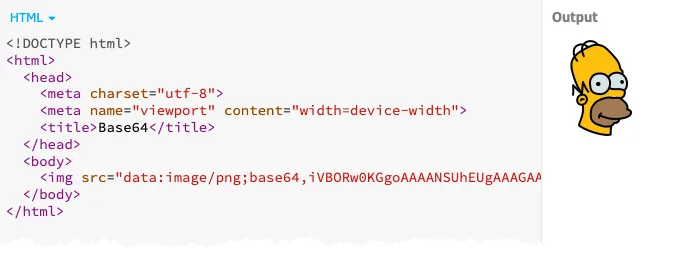
Image to Base64 with Google Apps Script
const convertImageToDataUri = () => {
const imageUrl = 'https://i.imgur.com/6rl9Atu.png';
const blob = UrlFetchApp.fetch(imageUrl).getBlob();
const base64String = Utilities.base64Encode(blob.getBytes());
return `data:image/png;base64,${base64String}`;
};Base64 Image with HTML5 Canvas API
<input type="file" id="image" />
<canvas></canvas>
<script>
$('document').ready(function () {
$('input[type=file]').on('change', function (f) {
var file = f.target.files[0];
if (file) {
var reader = new FileReader();
var image = new Image();
reader.onload = function (e) {
image.src = e.target.result;
var canvas = $('canvas')[0];
canvas.height = image.height;
canvas.width = image.width;
var ctx = canvas.getContext('2d');
ctx.drawImage(image, 0, 0);
var dataURL = canvas.toDataURL('image/png');
console.log(dataURL);
};
reader.readAsDataURL(file);
}
});
});
</script>Embed Base64 Data URI in HTML
Take the base64 string and add it the the src attribute of an img tag.
<img src="data:image/png;base64,iVBORw0KGg....." />

