Google Sheets includes built-in functions for converting cell references in A1 notation to row and column numbers and another function for converting column alphabets (like AA) into the column index (26 in this case).
=ADDRESS(23, 28, 4) - Returns the A1 style notation of the cell whose row number is 23 and column number is 28.
=COLUMN(C9) - Returns the column number of a specified cell C9 where column A corresponds to 1 and column AA corresponds to 27.
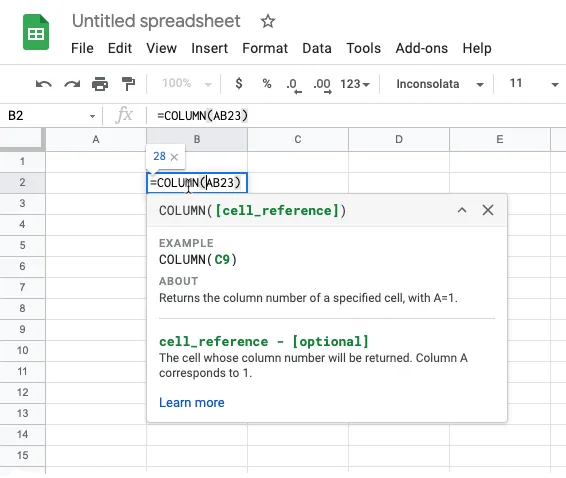
Get A1 Notation with JavaScript
If you are working with the Google Sheets API, you may sometimes needs to calculate the A1 notation style reference of a cell whose row and column numbers are known in the JSON data of the sheet.
For container bound Google Sheets, the getA1Notation() method can return the range address in A1 Notation.
const sheet = SpreadsheetApp.getActiveSheet();
const range = sheet.getRange(1, 2);
Logger.log(range.getA1Notation());If you are not using the Spreadsheet service, you can also compute the A1 notation reference of a cell using simple JavaScript.
/**
*
* @param {number} row - The row number of the cell reference. Row 1 is row number 0.
* @param {number} column - The column number of the cell reference. A is column number 0.
* @returns {string} Returns a cell reference as a string using A1 Notation
*
* @example
*
* getA1Notation(2, 4) returns "E3"
* getA1Notation(2, 4) returns "E3"
*
*/
const getA1Notation = (row, column) => {
const a1Notation = [`${row + 1}`];
const totalAlphabets = 'Z'.charCodeAt() - 'A'.charCodeAt() + 1;
let block = column;
while (block >= 0) {
a1Notation.unshift(String.fromCharCode((block % totalAlphabets) + 'A'.charCodeAt()));
block = Math.floor(block / totalAlphabets) - 1;
}
return a1Notation.join('');
};This is equivalent to =ADDRESS() function of Google Sheets.
Get Column Number from A1 Notation
The next function takes the cell reference in A1 notation and returns the column number and row number of any cell in the spreadsheet.
/**
*
* @param {string} cell - The cell address in A1 notation
* @returns {object} The row number and column number of the cell (0-based)
*
* @example
*
* fromA1Notation("A2") returns {row: 1, column: 3}
*
*/
const fromA1Notation = (cell) => {
const [, columnName, row] = cell.toUpperCase().match(/([A-Z]+)([0-9]+)/);
const characters = 'Z'.charCodeAt() - 'A'.charCodeAt() + 1;
let column = 0;
columnName.split('').forEach((char) => {
column *= characters;
column += char.charCodeAt() - 'A'.charCodeAt() + 1;
});
return { row, column };
};This is equivalent to the =ROW() and =COLUMN() functions available in Google Sheets.


