
This quick tutorial will walk you through the steps to create your own custom stickers from photos in Canva. The basic idea is that you remove the background from the photo, add a thick white border around the cut out image and save it as a PNG file with a transparent background.
Here are the steps:
Step 1: Add the Photo to Canvas
Create a new design in Canva and drag the photo from your desktop to the canvas.
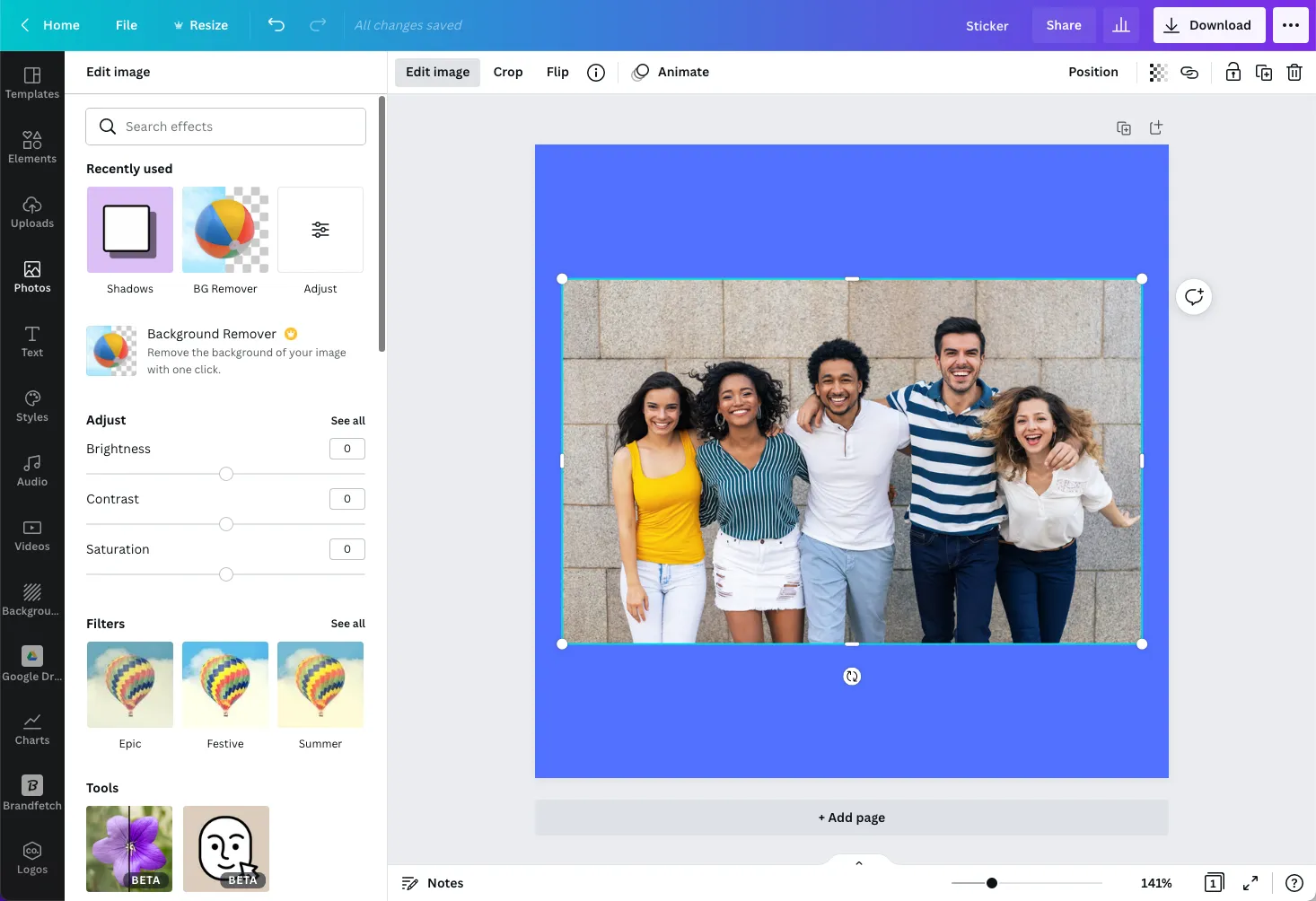
Step 2: Remove the Image Background
Select the image, click the Edit Image button and choose the BG Remover option to instantly remove the background. Click Apply to save the changes.
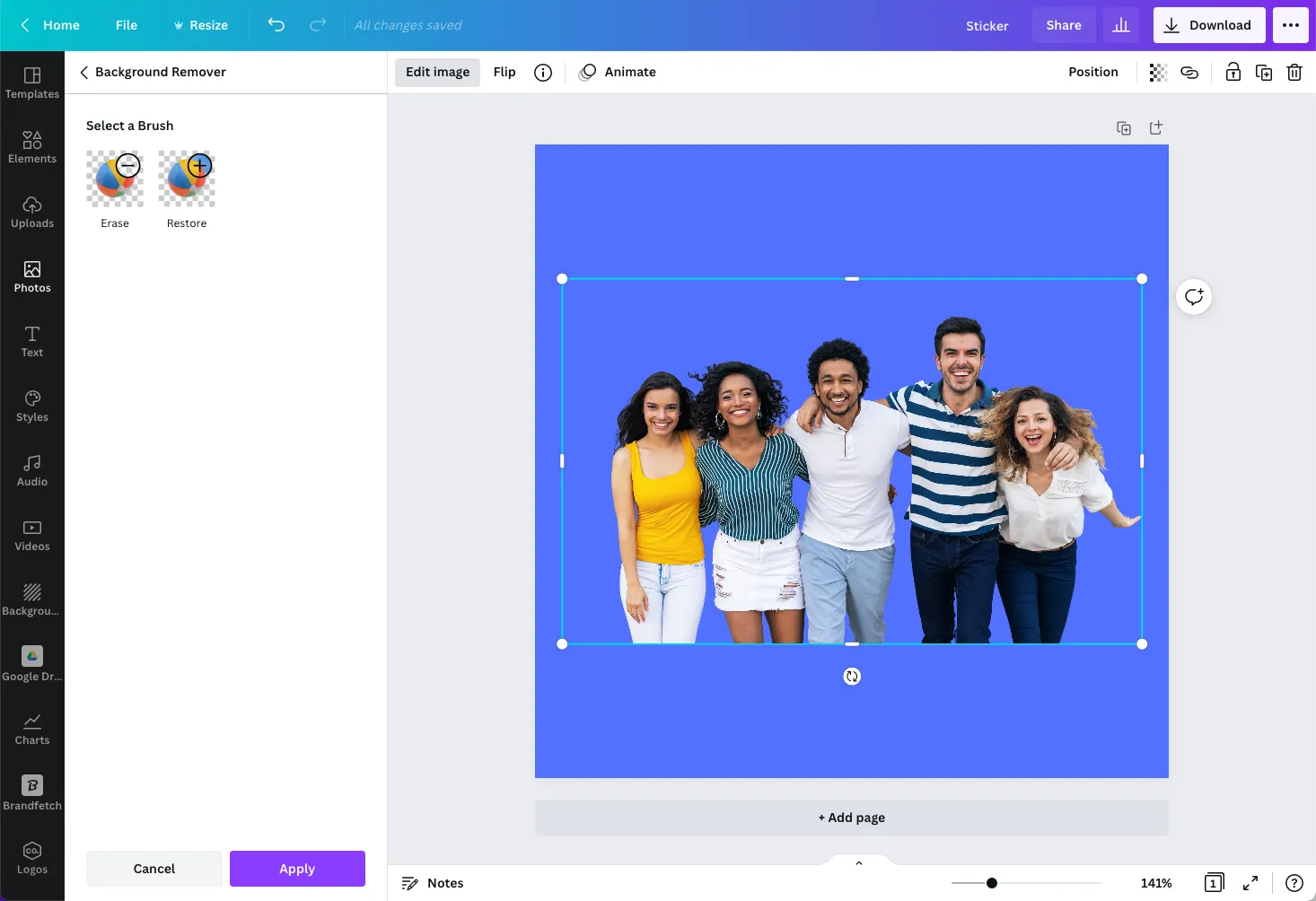
Step 3: Add a White Outline
While the photo is selected, go to Shadows and choose the Glow option. Set the background color of the glow to white, set the blur to 0 and the transparency to 100%. You can now play around with the Size slider to get the desired thickness of the outline.
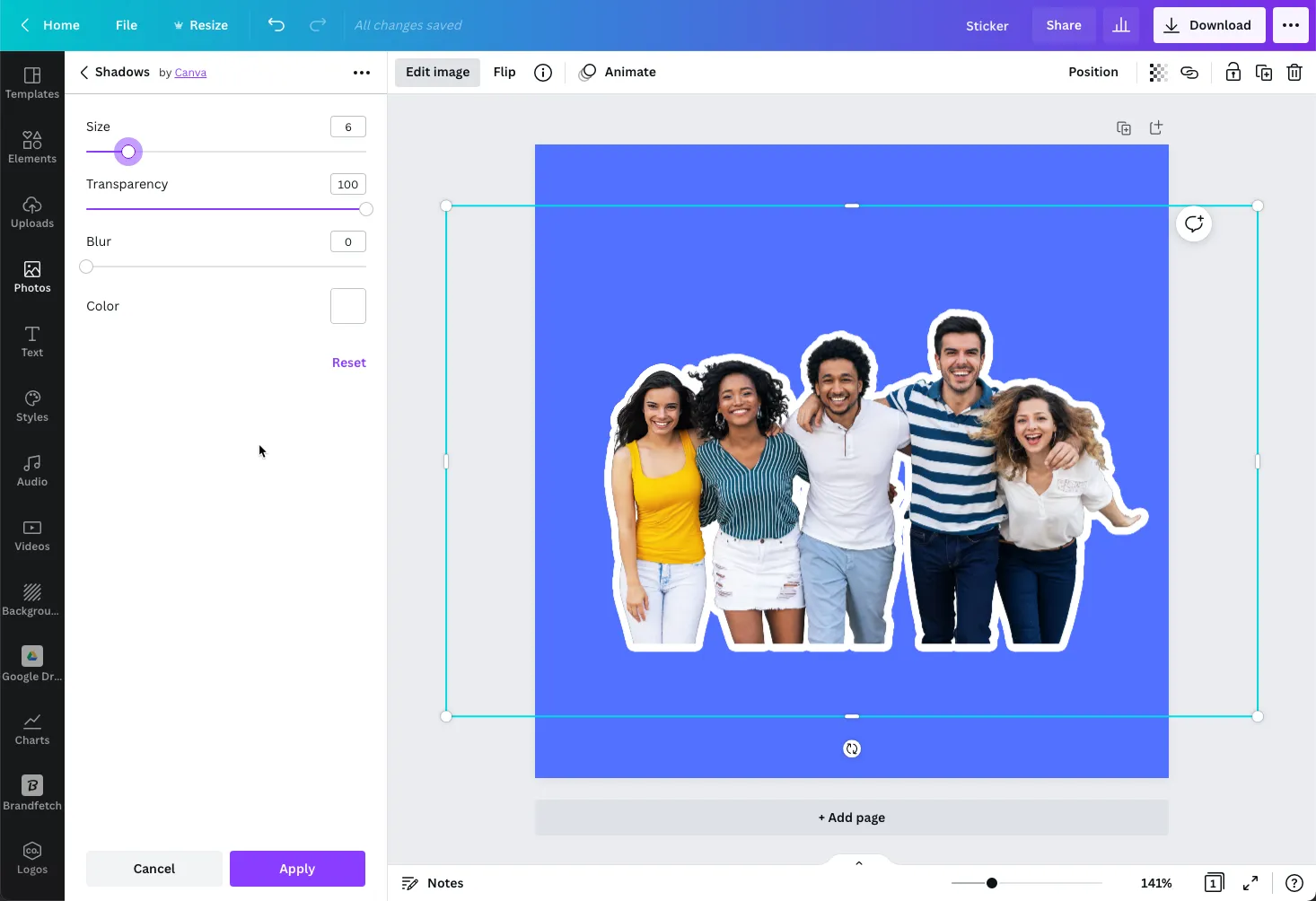
These steps were performed on the Canva website but you can also do them inside the Canva app on your iPad or Android phone.


