The enterprise version of Twitter bots includes the application source code that can be self-hosted privately in your Google Account in few easy steps. The license can be shared with all users in your G Suite domain and they can also host their own private copy of Twitter Bots.
After you complete the purchase, the application source code will become available in your Google Drive. It is a Google Script that you can you deploy as a web app as detailed below:
Step 1: Open the Twitter Bots script in the Google Apps Script editor and go to Publish -> Deploy as Web App.
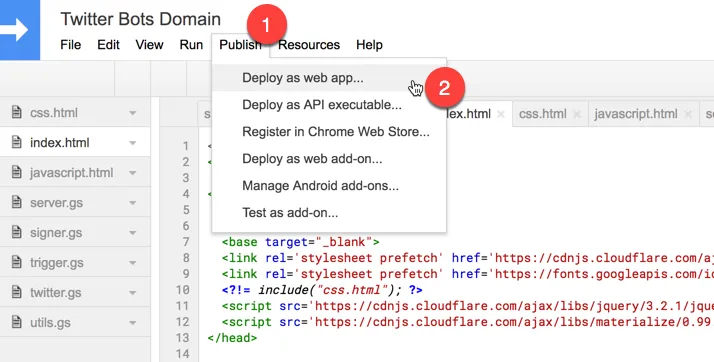
Step 2: Choose a new version, choose Execute the App as Me (your email address) and choose Only Myself for Who has access to the app. Click Deploy.
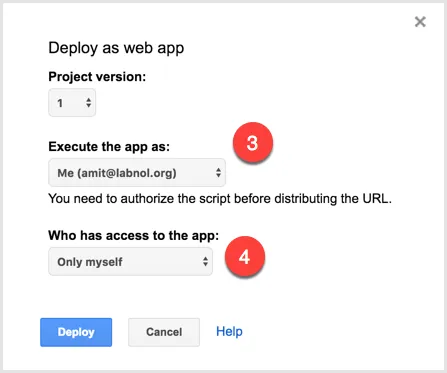
Step 3. You’ll now be presented with the authorization screen saying “Twitter Bots Domain needs your permission to access your data on Google.” Click Review Permissions, choose your Google account from the list and click Allow.
The required permissions are:
- View and manage data associated with the application (for storing Twitter keys and configuration)
- Allow this application to run when you are not present (for running Twitter bots in the background, like a cron job)
- Connect to an external service (for connecting to the Twitter API)
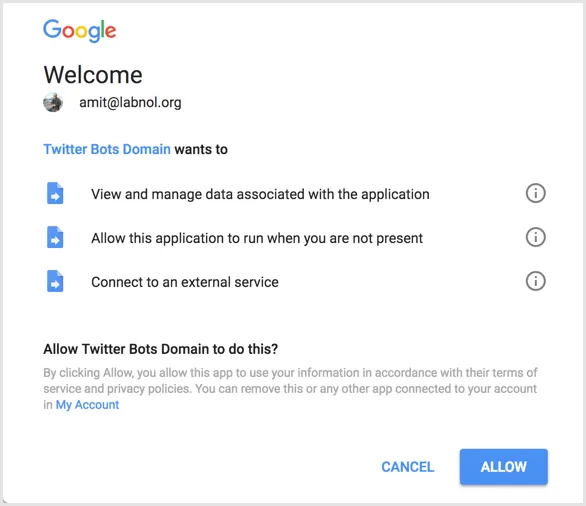
Step 4: You’ll now get the link that begins with script.google.com on the next screen. This is your private page where you can configure and manage up to 10 Twitter bots.
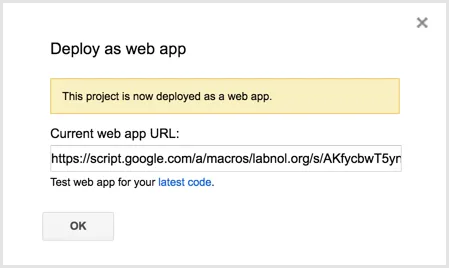
You can return to this private link later to add more bots, edit or delete existing bots.
Host Twitter Bots for Another Google User
If another user in your Google Apps / G Suite domain wants to use Twitter bots, they can repeat Step 1 to Step 3 while logged into their on Google account.


