You may sometimes receive a Summary of failures for Google Apps Script email notification from Google (apps-scripts-notifications@google.com). The error messages may say:
- Exceeded maximum execution time
- Service using too much computer time for one day
- Authorization is required to perform that action
- Service using too much computer time for one day
Google Scripts run on Google cloud servers and Google allows fixed CPU quota (time) to a script per user. These time quotas are different for Gmail (90 minutes/day) and Google Apps (3 hours/day) and the daily quotas are refreshed at the end of a 24-hour window.
If you get any of these service errors from Google, it indicates that the script exceeded the total allowable execution time for one day. The script execution is temporarily stopped and the execution is resumed as soon as Google resets your daily quota.
For “authorization required” emails, it likely indicates that the script no longer has permission to access your Google account and you’d need to reauthorize the script to get it working again. Until the script is reauthorized, the notifications emails would continue to arrive.
How to Stop Failure Emails from Google Script
If you would like to prevent Google from sending these failure emails permanently, you need to uninstall the associated Google Script or Google Add-on from your Google account. You will also have to remove the time-based trigger it established to stop the email notifications.
Here’s how:
Step 1: Open a new tab in your browser and open script.google.com to launch the Google Apps Script Editor. You need to sign-in with the same Google Account that is receiving the email notification errors.
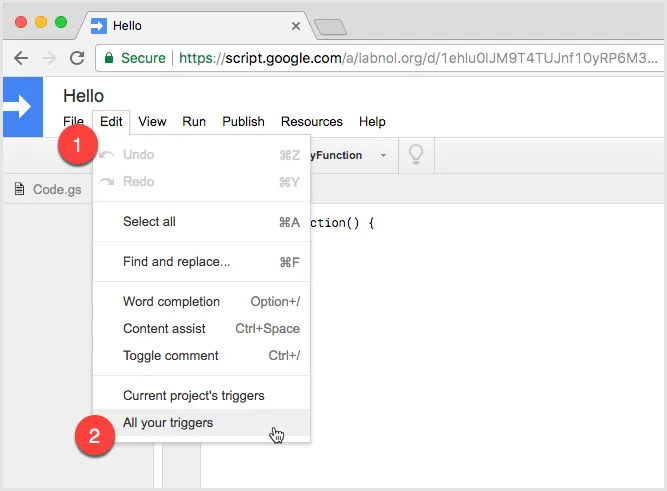
Step 2: Go to the Edit Menu and choose All your triggers.
Step 3: Apps Script will ask you to name the script you are using. Just click ‘OK’.
Step 4: The popup window will display a list of all triggers associated with the various Google Scripts that you have authorized in the past. Look through the list for the trigger that is failing.
Step 5. Click the ‘x’ icon next to the trigger and click “Save” to remove the trigger from your account.
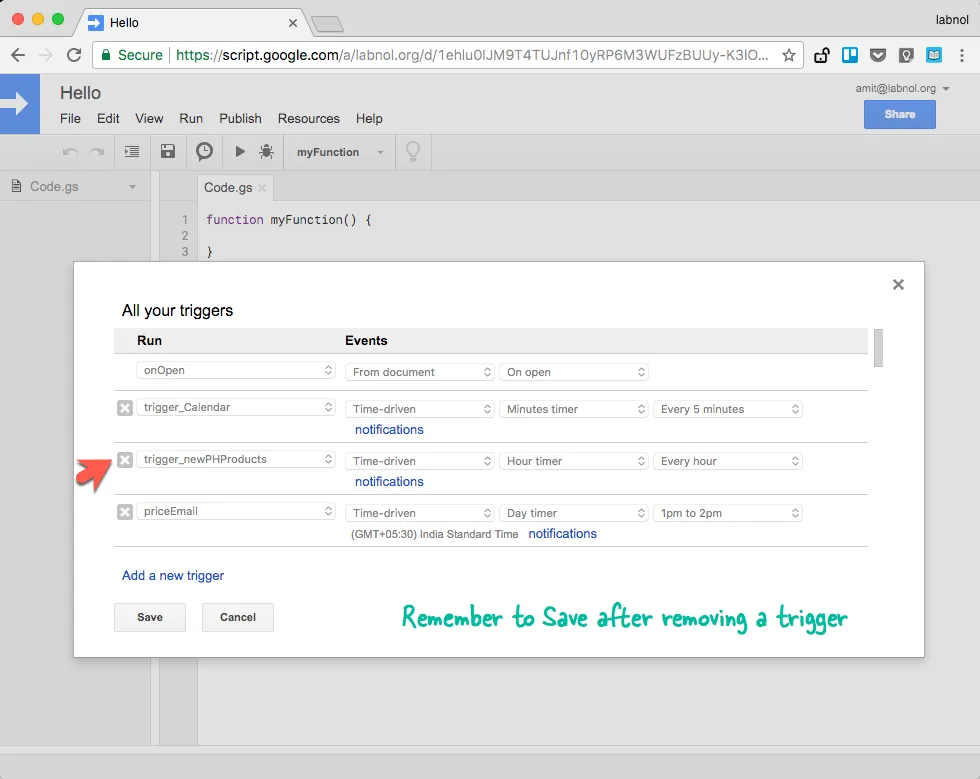
The trigger should now be removed, which should, in turn, stop the email notifications from apps-scripts-notifications@google.com - you might receive one or two more after completing this process since the notifications are batched together.
You can close the script editor tab. Note that this process described above will create an Apps Script file called “Untitled project” in your root Drive folder — once the trigger is deleted, you can remove this file as well.


