With Document Studio, you can specify a different reply-to email address for outgoing email message. When the recipient hits the “Reply” or “Reply All” button, the To field in their email reply gets populated with the email address that you’ve specified as the Reply-to email at the time of sending.
You can even specify more than one email addresses in the reply-to field, separated by commas, and they will all show up in the To field of the reply field.
The reply-to addresses can also be dynamic and can be based on data in your Google Sheets and Google Forms. For instance, if you have a question in your Google Form that asks the form respondent’s email address, that email can be set as the reply-to address.
Thus, when you reply to the email message, the reply will automatically go to the form respondent’s inbox.
Reply-to Email Address for Gmail
To get started, open your Google sheet, go to the add-ons menu and choose Document Studio. Next click on the Open menu to open the Document Studio sidebar. Expand the Mail Merge section and click on visual email editor.
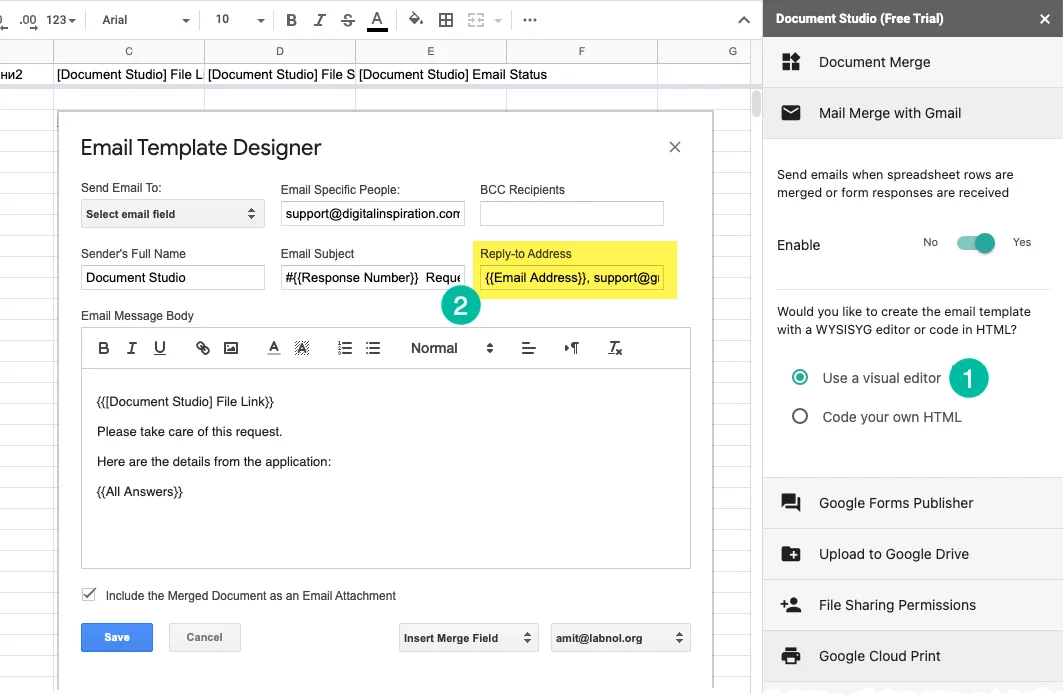
This opens the visual email template designer. Specify the address(es) in the Reply-to addresses field as shown in the screenshot.
If you are specifying a dynamic field, enclose the question title (or the column header) inside double curly braces like {{Email Address}}.
Troubleshooting: Gmail may not always send replies to the email address specified in the reply-to field. See solution - Gmail ignores reply-to setting.


