Imagine you’re working with a lengthy Google Document, or a Google Slides presentation, and you need to extract all the embedded images from the text and save them as individual files.
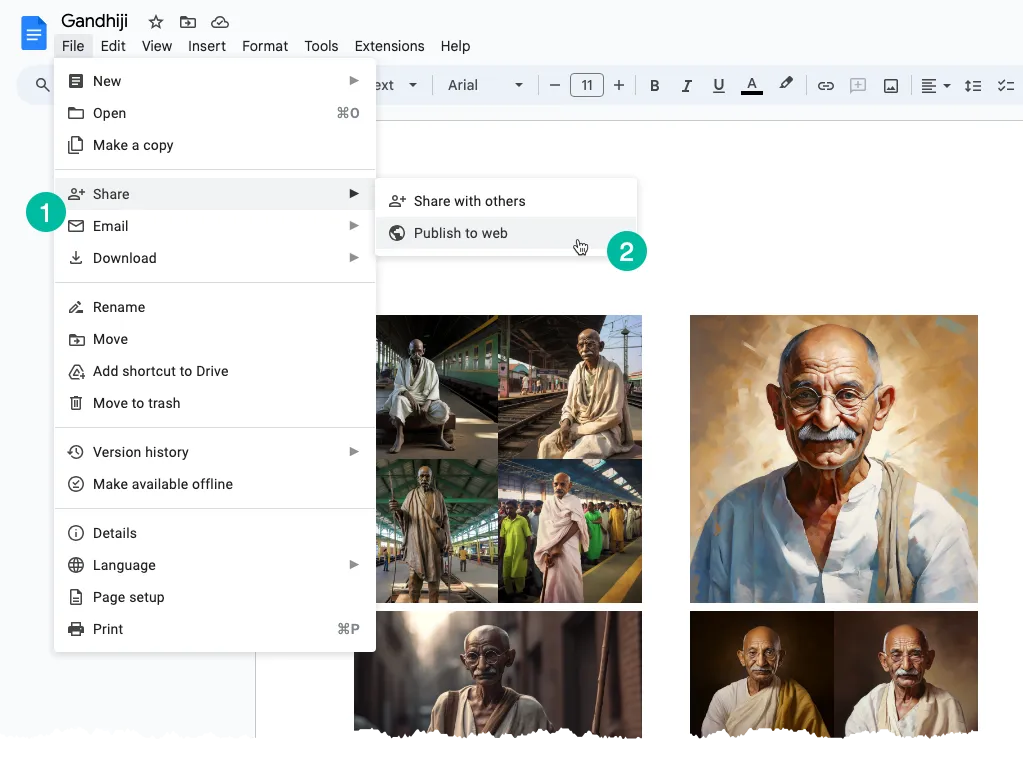
Extract Individual Images
A simple solution to address this issue is as follows: convert your Google Document or Google Slide into a web page. Here’s how you can do it:
Go to the “File” menu. Select the “Share” submenu and then choose “Publish to Web.” It will generate a public web page that contains all the images from your document or slide. You can simply right-click an image on the page and select the “Save Image” option download it to your local disk.
What we have just discussed is a manual process but we can easily automate this with the help of Google Apps Script.
Extract all Images from a Google Document
Open your Google Document containing the images, go to the Extensions menu and choose Apps Script. Copy-paste the code below and run the saveGoogleDocsImages function to download all images to a specific folder in your Google Drive.
The images are sequentially numbered and the file extension is the same as that of the embedded inline image.
function saveGoogleDocsImages() {
// Define the folder name where the extracted images will be saved
const folderName = 'Document Images';
// Check if a folder with the specified name already exists
const folders = DriveApp.getFoldersByName(folderName);
// If the folder exists, use it; otherwise, create a new folder
const folder = folders.hasNext() ? folders.next() : DriveApp.createFolder(folderName);
// Get all the images in the document's body and loop through each image
DocumentApp.getActiveDocument()
.getBody()
.getImages()
.forEach((image, index) => {
// Get the image data as a Blob
const blob = image.getBlob();
// Extract the file extension from the Blob's content type (e.g., 'jpeg', 'png')
const [, fileExtension] = blob.getContentType().split('/');
// Generate a unique file name for each image based on its position in the document
const fileName = `Image #${index + 1}.${fileExtension}`;
// Set the Blob's name to the generated file name
blob.setName(fileName);
// Create a new file in the specified folder with the image data
folder.createFile(blob);
// Log a message indicating that the image has been saved
Logger.log(`Saved ${fileName}`);
});
}Extract all Images from Google Slides
The Apps Script code to download images from a Google Slides presentation is similar. The function iterates over the slides in the presentation and then for each slide, the function iterates over the images in that slide.
function extractImagesFromSlides() {
// Define the folder name where the extracted images will be saved
const folderName = 'Presentation Images';
// Check if a folder with the specified name already exists
const folders = DriveApp.getFoldersByName(folderName);
// If the folder exists, use it; otherwise, create a new folder
const folder = folders.hasNext() ? folders.next() : DriveApp.createFolder(folderName);
// Iterate through each slide in the active presentation
SlidesApp.getActivePresentation()
.getSlides()
.forEach((slide, slideNumber) => {
// Retrieve all images on the current slide
slide.getImages().forEach((image, index) => {
// Get the image data as a Blob
const blob = image.getBlob();
// Extract the file extension from the Blob's content type (e.g., 'jpeg', 'png')
const fileExtension = blob.getContentType().split('/')[1];
const fileName = `Slide${slideNumber + 1}_Image${index + 1}.${fileExtension}`;
// Set the Blob's name to the generated file name
blob.setName(fileName);
// Create a new file in the specified folder with the image data
folder.createFile(blob);
Logger.log(`Saved ${fileName}`);
});
});
}

