How do you save a screenshot image of your iPhone, iPad or the iPod Touch screen?
Unlike your Windows or Mac computer, there are no screen capture apps available for your iOS device and you actually don’t need one because the screen capture functionality in built right into your device.
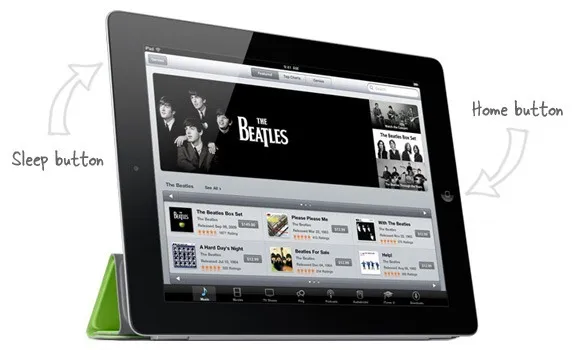
Print Screen for your iPhone, iPad and iPod Touch
To save a screenshot image of your mobile screen, press and hold the Home button that is located at the bottom center of the device (you often use this button to exit the app and return to the home screen).
While the home button is down, press the Sleep (or Wake) button located on the opposite edge of the phone. The screen will flash momentarily, you’ll also hear a click sound and the content of the current screen will be saved as a new image in your Photo Gallery.
Related Guide: How to Use Sleep and Home Buttons in iOS
Do remember that the same key combination will reset your iPhone if you press and hold the Sleep/Wake button and the Home button at the same time for at least 10 seconds.


