When someone fills out your Google Form, you may want to send a file or two to the form respondent. For instance:
- A school teacher can send a Word document containing a copy of the answers to students who have completed the quiz.
- A musician can send her latest composition as an MP3 file to users who have completed her website survey built with Google Forms.
- An author can email a preview copy of her upcoming book in PDF to fans who have subscribed to her newsletter.
- An online store may send their catalog PDF to customers who have placed orders through Google Forms.
Demo - Send Files with Google Forms
Open this Google Form, type your email address and hit the Submit button. Check your inbox and you should immediately find a PDF copy of our famous 101 useful websites collection.
How to Attach Files to Form Emails
The Email Notifications add-on for Google Forms lets you send customized emails to form respondents after a new entry is received. The same notification can also be customized to include one or more file attachments that are picked from your Google Drive and sent as an attachment in the auto-responder email.
Add File to Google Drive
- Go to the Google Drive website and upload any file that you wish to send via Google Forms.
- Change the sharing settings on the file so that it is accessible to anyone with a link. You cannot attach private files to form emails.
- Right-click the file in Google Drive and choose
Get Linkto copy the full URL of the file to the clipboard.
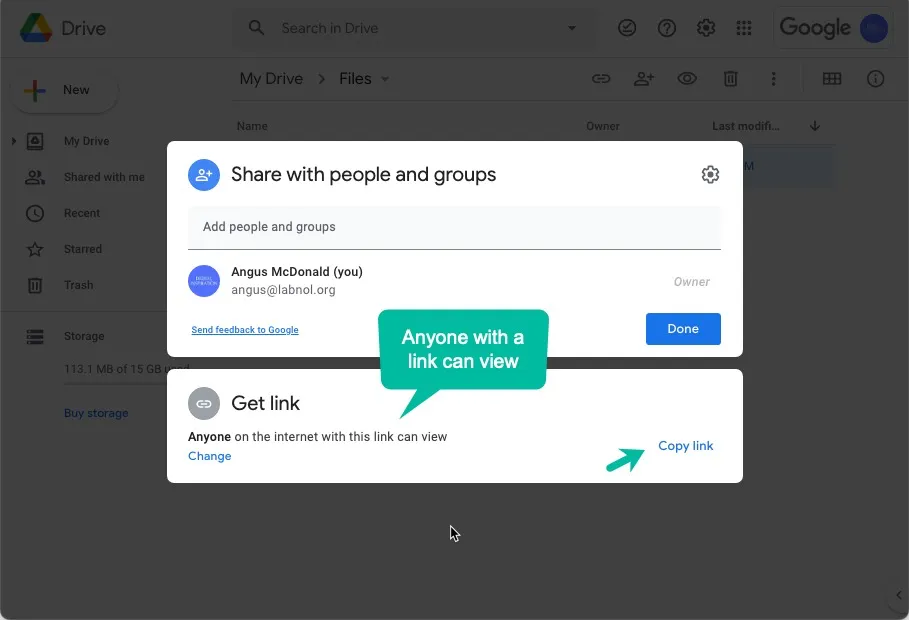
Configure Google Forms
- Go to your Google Form, and create a new email rule.
- Check the
Notify Form Submitteroption and select the form field where you ask for the email address of the form submitter. - Go to the Attach Files section and paste the URL of the Google Drive file that you have copied in the previous step.
Save the rule to activate it. Submit a new form and when new users submit the form, they’ll automatically receive a copy of your file as an attachment.
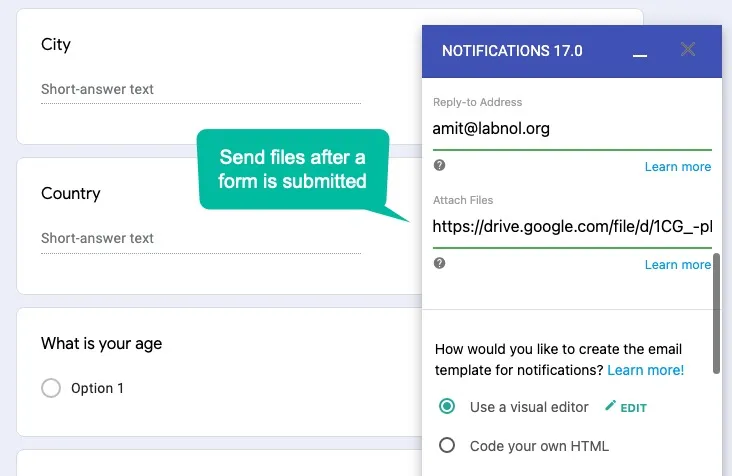
PS: You may use this workflow to send files in any format including PDF, Images, Audio, Video, GIFs, PowerPoint, Excel and Word documents. The file size should be less than 5 MB. Also, it is not possible to attach native Google file formats like Google Docs, Sheets and Google Slides.


