Document Studio runs inside a Google Spreadsheet but if your data source is somewhere else, maybe a Microsoft Excel spreadsheet or a MySQL database or Salesforce CRM, you can still use that data with Document Studio.
First, you need to export the data from your external data source into a CSV file. Then open your Google Spreadsheet, go to File > Import, choose the upload tab and then select your CSV file from the desktop.
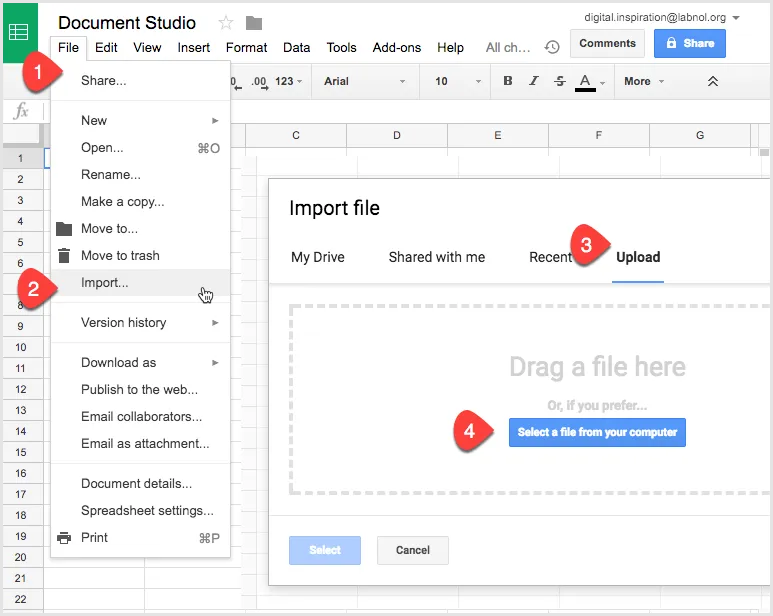
On the next screen, choose “Replace Current Sheet” as the Import action so that CSV data gets imported into the currently active sheet.
Next, choose the separator character or use the default option and let Google Sheets automatically detect it for you.
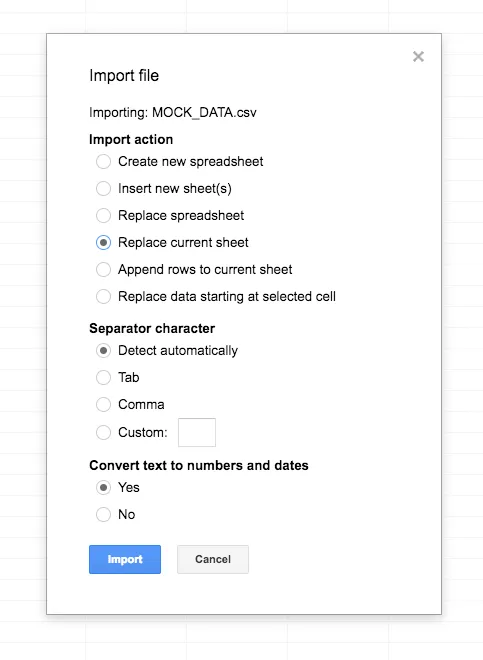
Your CSV data will now be imported into Google Sheets and ready for merging with Document Studio.


