You want the vacation photographs to look awesome before you upload them to your Facebook or send them via email. Image editing tools like Photoshop can help but they seem a little overkill for simple enhancements and you would also need some understanding of Levels and Curves to fix the dull photos.
There are browser-based image editing apps like PicMonkey, Picozu (review) and the new Pixlr Touch-up, that works offline too, but, after having used them all for some time, none seem as impressive and intelligent as the photo editing tools that are built right inside Google Plus.
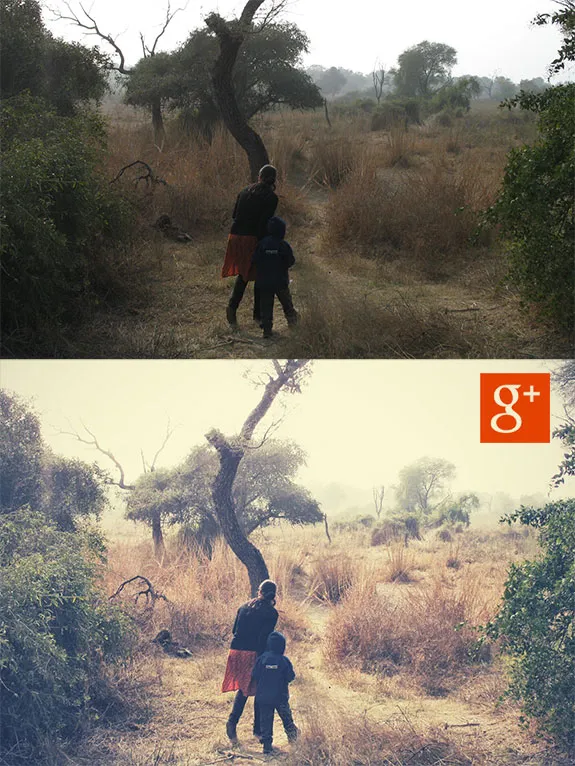
Google+ is the Best Photo Editing Tool
What really sets Google+ apart from the other image editors is the Auto Enhance mode that fine-tunes your photos automatically. Advanced users can always make manual adjustments to their photos but for the rest of us, Auto Enhance is the magic wand that will fix all the common flaws in our photos without having to click anywhere.
Just upload the photos to Google+ privately, edit them online and download the enhanced photos with a click. The other good thing about Google Plus is that it preserves your original photographs so you can always revert changes or apply different effects to your digital photos without having to re-upload the files.
Upload Photos Privately, Edit & Download
If you have never tried editing photos inside Google Plus, follow these easy steps:
- Go to plus.google.com and click the “Upload Photos” button. You can now drag-n-drop one or more photos from the desktop to your browser to upload them to a new Google+ album.
- Once the photos have been uploaded, click the Done button. Then choose “Skip Tagging” when Google+ asks you to tag any faces found in the photos.
- Google+ will now prompt you to share your photo album. Choose “Skip” since we intend to keep the uploaded photos private.
- Switch to the Albums tab and open the album that you have recently added. Open any photo and you’ll discover that Google+ has already fixed, or auto-enhanced, that photo.
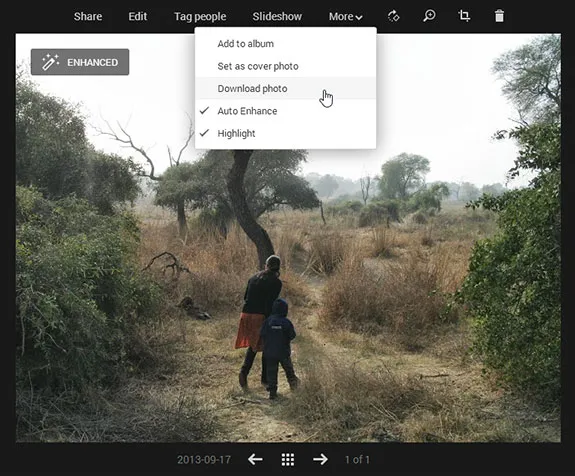
You can either click Edit to manually adjust the picture or choose More -> Download Photo to save the edited photo. If you are editing multiple photos, switch to the Album view and press the ↓ menu to download the entire album as a zip file.
The image editor inside Google+ offers nearly all the creative tools that you would need to enhance your photos. Then there are Instagram like filters and also frames for adding those vintage style borders to your photos. You may not be a Google+ user but this is one feature definitely worth checking out.
Also see: HSL in Simple English


