Casey Smith uploaded a bunch of scanned images on Google Photos but they are showing the date when the scan was made and not when the pictures were captured. She writes: “Do you have any recommendation on how to re-date pictures that are not appropriately dated? I have a ridiculous amount of photos that are dated as of the date I added them to Google Pictures as opposed to the date they were actually taken. It’s driving me nuts. Any advise?”
There are two ways to deal with the problem. You can either change the date of photos before uploading them to Google Photos or do it after the photos are uploaded. The former option is recommended since it will let you modify the date and time of multiple photos in one go while the latter option would allow you to edit the timestamp of one image at a time.
Both Windows Photos Gallery and Apple Photos for Mac OS X allow you to easily edit a photo’s date and time. Open Photo Gallery on Windows, select one or more pictures by holding the CTRL key, click the date in the Info panel and choose the correct date from the calendar. In the case of Apple Photos, select one or more photos and videos from the gallery and choose “Adjust Date and Time” from the Image menu.
Alternatively, you can use a more powerful command like tool like ExifTool (available for both Mac and Windows) that can “shift” the date and time associated with images by a fixed amount. This is useful if you have taken pictures with a digital camera that had an incorrect time when the photos were taken so the dates can be shifted relatively.
If you’ve already uploaded the pictures on Google Photos, you can still edit the timestamp but you can only do that one image at a time. Also, the date editing option is only available on the Google Photos website and not inside their iPhone or Android apps (yet).
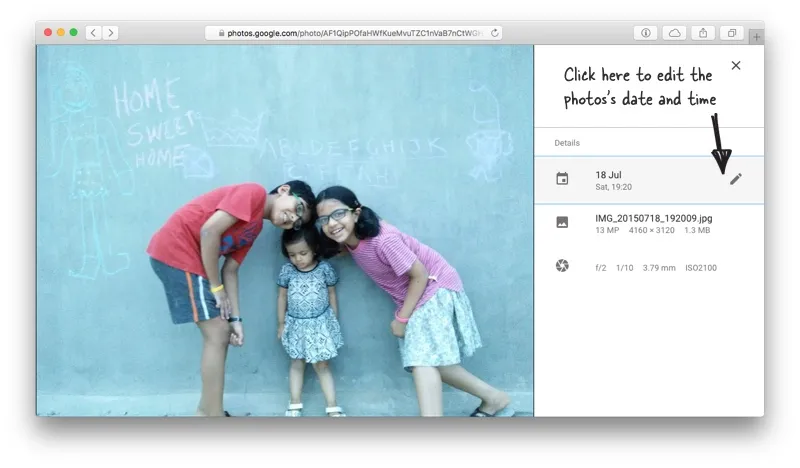
Go to photos.google.com and click on any photo. Next click the “i” icon to open the Info page and then click the pencil icon next to the date to modify the date and time of that photo. Tedious but works.
If you are to edit the date of multiple photos that are already on Google Photos, a less time-consuming option would be that you download them all to the desktop, delete the copy from Google Photos, empty the bin, edit the dates of images on the desktop and re-upload them to the Google Photos website.
And you would still need a desktop based photo editing program to add or edit the geolocation data since Google Photos doesn’t support that yet.
Also see: How to Edit the EXIF Data of Photos


