Adobe Voice has long been my favorite digital storytelling app for making video presentations and photo slideshows on iOS device. All you have to do import your photos, type some text, add your own voice narration and a stunning video is ready for uploading on to YouTube or Facebook.
Here’s a video story that our 10-year old made with Adobe Voice. The background music, transitions and other effects are automatically applied by the Voice app to make your video looks both cinematic and professional.
I have all good things to say about Adobe Voice except that you need an iPad or iPhone to create videos. Well, until now as Adobe has quietly launched a new suite of web apps that, among other things, will let you use Adobe Voice inside your desktop browser. The suite, known as Adobe Spark, includes tools for creating video stories, magazine-style web pages and typography posters (think of Typorama but for the web).
And the price is just right. $0.
To get started, go to spark.adobe.com and sign-in with your Facebook or Google Account. This is mandatory because all your work will be auto-saved under this account and will also be accessible on your iPad and iPhone.
Spark Video offers a PowerPoint style layout. You have a plethora of cinematic themes to choose from and each theme has its own set of background music, transitions and fonts. Changing a theme for your video is as simple as choosing one from the sidebar.
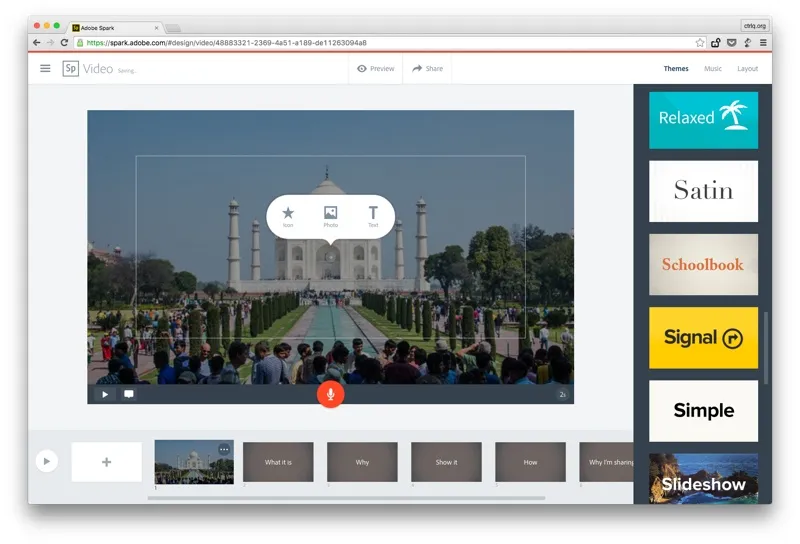
Your slides can have photos and text or both. If you click that little ‘speech’ icon, you can alter the position of the photo on the slide or mark the main point that should be focussed during transitions.
You can either import photos from the computer or there’s a built-in search engine to help you search photos that are in the Creative Commons domain. You can also import photos from Dropbox or Google Photos. Spark Video automatically add the photo sources in the closing-credits of the movie.
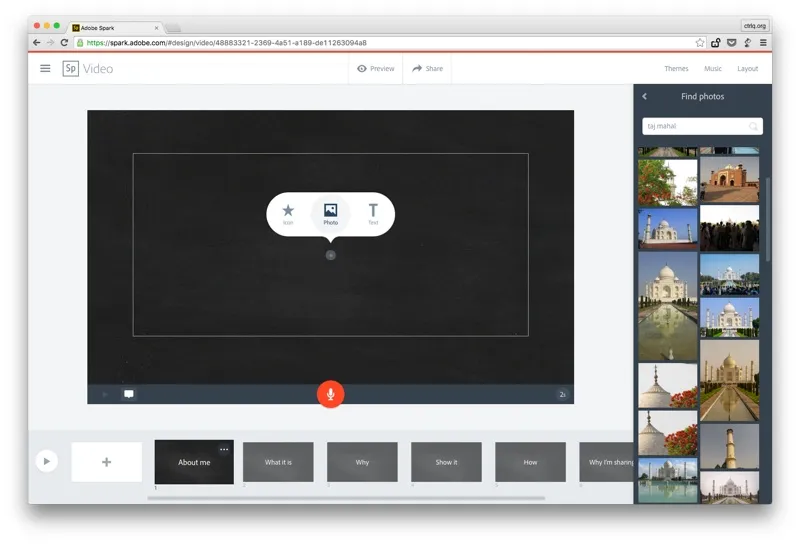
Your movies stay forever on the Adobe Spark website and you get a permanent link to share that video with friends. Alternatively, you can download the raw video in MP4 format for uploading to other sites like YouTube or Facebook or publish as an iTunes Podcast.
Adobe claims no copyright over the video or embedded music so you can legally download the video and do anything. For instance, some people may want to remove the Adobe Voice branding that’s added in the last slide and you can easily do with any video editing software.
That said, the music used in Adobe Spark video presentations is not public domain, or copyright free. Adobe has paid for the rights for Spark users to publish videos using that music, but the music itself is not public domain. [Comment from Michaela Strand, Product Manager Adobe Voice]
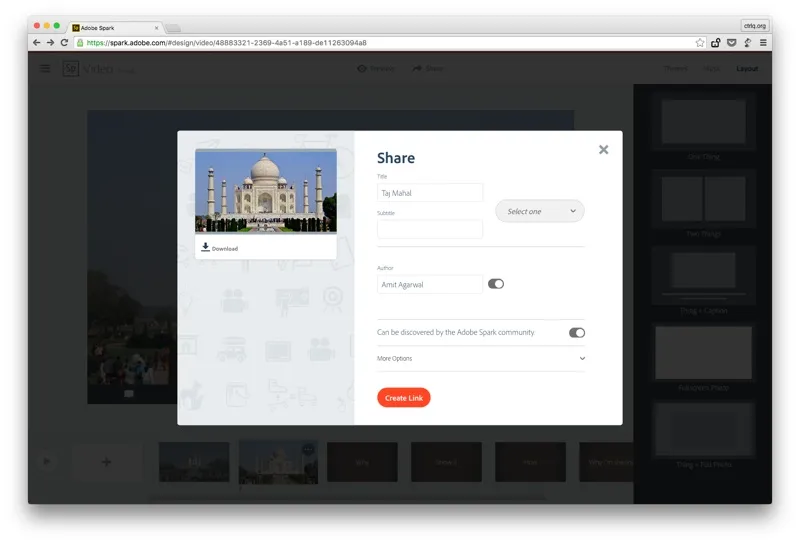
Adobe Spark will make it easy for anyone to make cinematic quality presentations will little effort. The one feature that you’ll miss though is that there’s no option to import GIFs and video clips into your slides.


