Try this. Capture a screenshot of your mobile phone or tablet screen and send the image as an email attachment to smartphones@mailchimp.com.
Alternatively, if your mobile or tablet device doesn’t support the screen capture function, like some of the older versions of Android, you can just snap a photograph using your phone’s camera and send it to the above email address.
Within seconds, Mailchimp will send you a reply containing the same screenshot image but with a device frame added to the original image. Here’s an example:
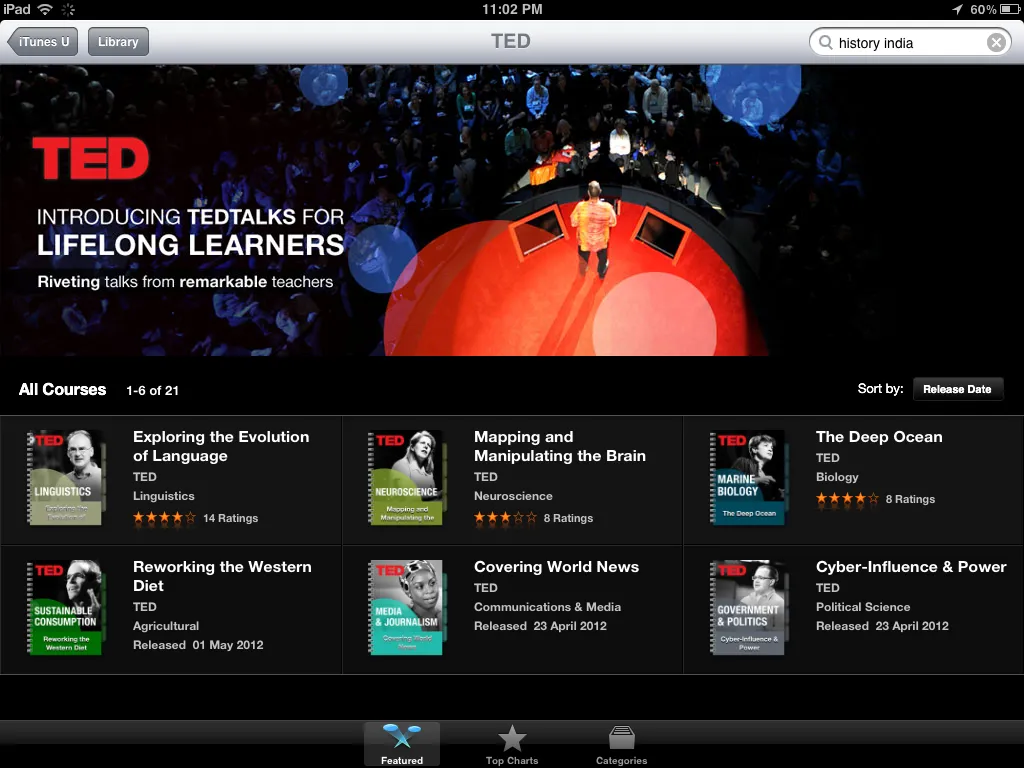 Fig A: Standard screenshot image captured on an iPad
Fig A: Standard screenshot image captured on an iPad
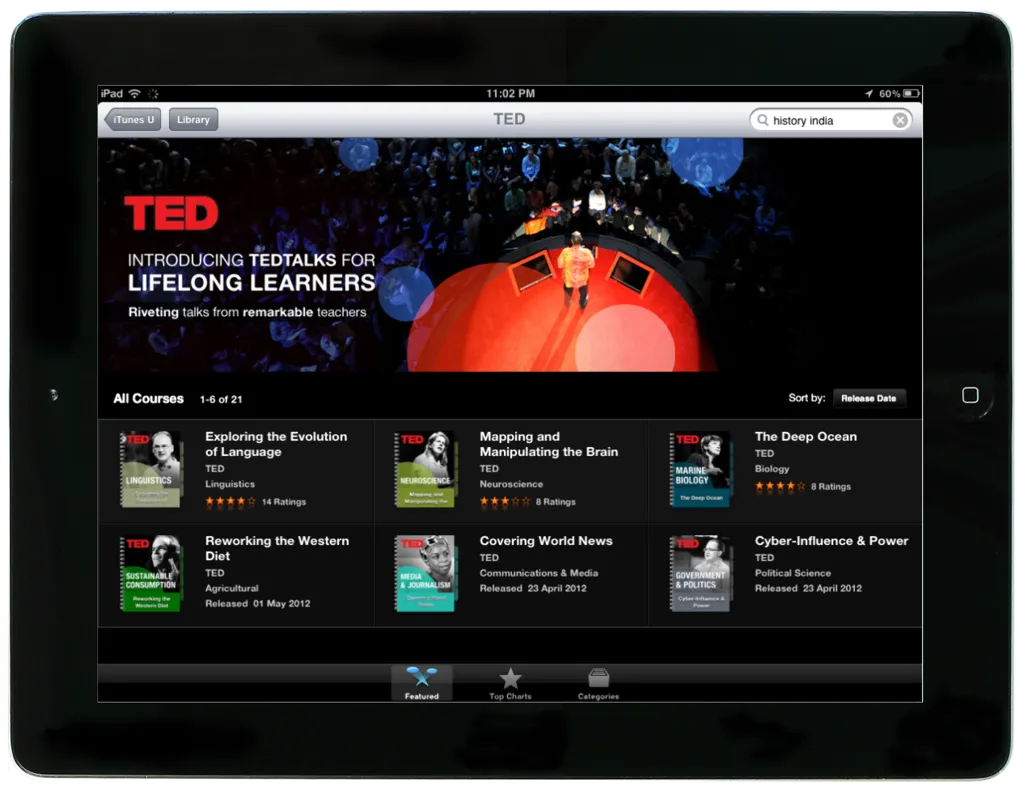 Fig B: The same iPad screenshot but with the iPad Frame
Fig B: The same iPad screenshot but with the iPad Frame
The Mailchimp service automatically detects the mobile device on which the capture was made, probably using the image’s EXIF data, and adds the corresponding device frame to your capture.
If you would like to add a different device frame to your mobile screenshot, simply write the target device name in the subject line of your email message (for example, iphone) and MailChimp will add the required skin to your screen capture.
In the next example, the original screen capture was done on an Android Galaxy S phone but the final frame is that of an iPhone. The device screenshots look beautiful and you don’t really need Photoshop to illustrate your mobile captures anymore.
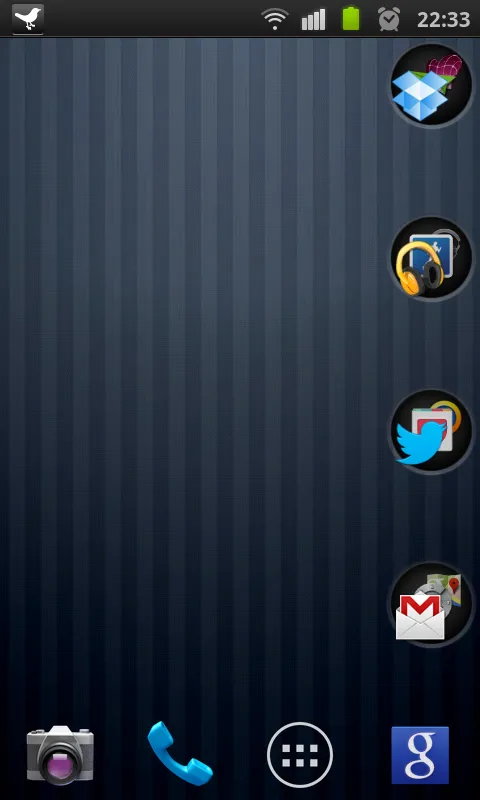 Original Screen capture done on an Android Phone
Original Screen capture done on an Android Phone
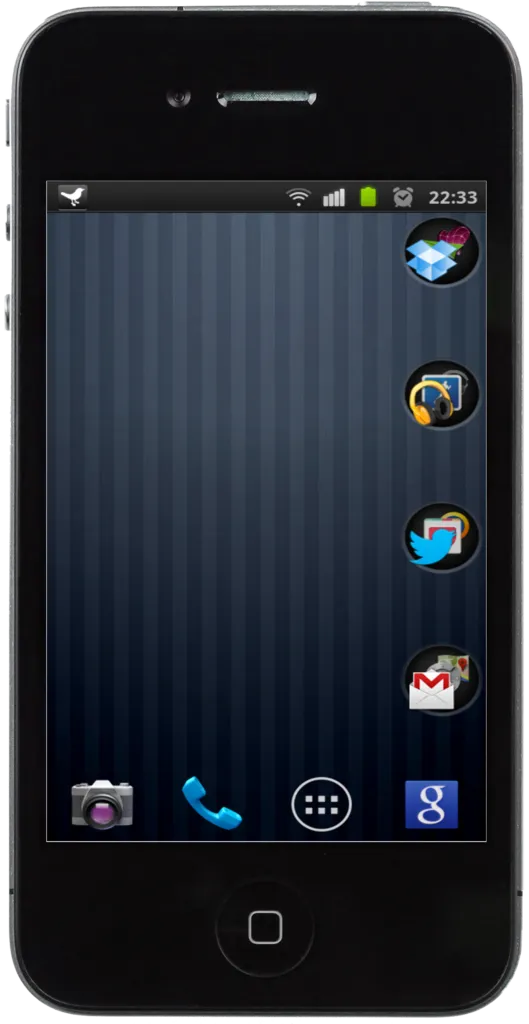 The converted screenshot has an iPhone frame
The converted screenshot has an iPhone frame


