With Google Drive, you can store files in the cloud and share them easily with anyone. Open any file in Google Drive, click the Share button and you’ll get a URL (link) that others can use to access your file. This is common knowledge but Google Drive has plenty of URL tricks up its sleeve that will make these simple Drive links even more powerful.
Google Drive URL Tricks
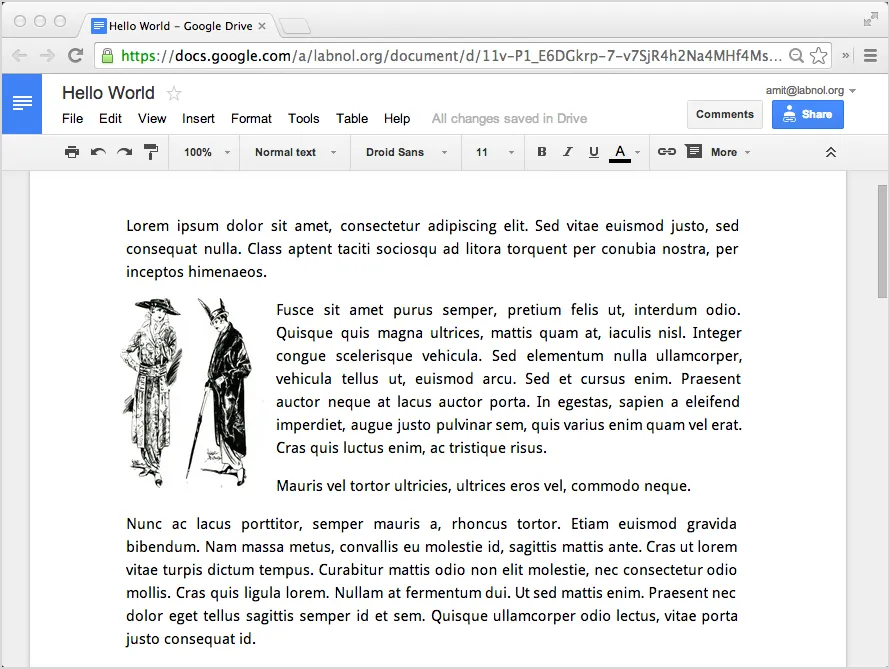
Google Drive Web Viewer
Google Drive includes a built-in web viewer so people can view your shared files - from Microsoft Office documents to videos to AutoCAD drawings - directly in their browser. You can use this web viewer to view online files without having to download the files to your computer.
https://docs.google.com/viewer?url=FILE_URL
Replace FILE_URL with the full http link of the online document and anyone can view your file in the browser itself. Here’s an example.
Reader Mode for Google Drive Files
You can view native Google documents in reader mode (sans the Google UI) by simply replace /edit in the Google Drive file URL with /preview.
So if the original share link of a file in Google Drive is:
https://docs.google.com/spreadsheets/d/SHEET_ID/edit
You can view the same document in a clean, reader mode using the link:
https://docs.google.com/spreadsheets/d/SHEET_ID/preview
Here’s a Google Sheet, Google Document and Google Slides presentation in preview mode that is less-cluttered without any menus and toolbars and thus loads faster.
Embed Google Documents in Web Pages
The /preview is useful when you need to embed a document, spreadsheet or presentation from Drive in your web page using the IFRAME tag as in this live example.
<iframe src="https://docs.google.com/document/d/FILE_ID/preview" height="600px" width=“800px" allowfullscreen>
</iframe>Download and Export Google Drive Files
The native file viewer is useful but sometimes you may want to bypass the built-in Google Docs viewer and force the browser to download the file instead of opening it. Thus if a user has Photoshop on their computer, the PSD file that you have shared through Google Drive will open in Photoshop and not in their web browser.
Create Direct Download Links and Skip the Web Viewer
When you upload any file in Google Drive and share it, the shared link looks like this:
https://drive.google.com/open?id=DRIVE_FILE_ID
The FILE_ID is unique for every file in Google Drive. If you copy this FILE_ID and use it in the URL below, you’ll get a direct link to download the file from Google Drive (example).
https://drive.google.com/uc?export=download&id=DRIVE_FILE_ID
If you wish to open the file in the Google Drive web viewer, the viewer URL would be (example):
https://drive.google.com/file/d/DRIVE_FILE_ID/view
Also see: Direct Links for Google Drive Images
Direct Download Links for Native Google Documents
The directly download URL trick works for native Google documents as well. This comes really handy if you want to give users an option to download your Google Document as a read-only PDF file or your Google Spreadsheet as an Excel XLS file.
Google Docs - Direct Downloads
Any document in your Google Drive has a URL like:
https://docs.google.com/document/d/DOC_FILE_ID/edit
Replace /edit with /export?format=, add the file format that the document should be saved as and your download link is ready (example).
https://docs.google.com/document/d/DOC_FILE_ID/export?format=pdf
https://docs.google.com/document/d/DOC_FILE_ID/export?format=docThe above links will now download the same Google document in Word (.docx) and PDF formats. You can also specify txt, html, odt (OpenDocument) or epub for downloading the Google Document as an e-book.
Google Slides - Download Links
Like Google Documents, the URLs of presentations in Google Drive have this format:
https://docs.google.com/presentation/d/PRESENTATION_ID/edit
The direct download links for Google Slides is slightly different then Google Documents. Here replace /edit with /export/format where format can be pptx for downloading Google Slides as Microsoft Powerpoint files or PDF for exporting the presentation as a PDF slideshow.
https://docs.google.com/presentation/d/PRESENTATION_ID/export/pdf
https://docs.google.com/presentation/d/PRESENTATION_ID/export/pptxThe direct links for downloading the same presentation deck in PowerPoint (.pptx) and PDF formats are below: For instance, here’s a presentation on Google Slides that you directly download as a PDF or a PPT file.
Download Google Slides as PNG Files
With Google Slides, you can either export the entire presentation as a PDF or you can create links to individual slides that will download the slide as a high-res PNG file.
All you need to do is add ?pageid=pPAGE_NUMBER to the export url. So if I were to download the 10th slide as a PNG file, the URL would be:
https://docs.google.com/presentation/d/FILE_ID/export/png?pageid=p10
Also see: Link Directly to specific Google Slide
Google Sheets - Export Links
Open your Google Spreadsheet in Google Drive, make the sheet Public (or share with Anyone with a link) and make a note of the shared URL. It should be something like this:
https://docs.google.com/spreadsheets/d/SPREADSHEET_ID/edit
The direct download links for Google Sheets are similar to Google Docs and the sheets can be exported as PDF, Excel XLSX and CSV files.
https://docs.google.com/spreadsheets/d/FILE_ID/export?format=xlsx
https://docs.google.com/spreadsheets/d/FILE_ID/export?format=pdf
https://docs.google.com/spreadsheets/d/FILE_ID/export?format=csvFor instance, here’s the COVID-19 spreadsheet and you can directly download the file as PDF or XLS file with simple manipulation of the original sheet URL.
Also see: Email Google Sheets on Schedule
Copy and Make any shared Google Drive File your own
Replace /edit with /copy in the URL of any native Google Drive file and anyone can click that link to quickly make a copy of that file in their own Google Drive. Try here.
Original Link:
https://docs.google.com/document/d/FILE_ID/edit
Copy Link:
https://docs.google.com/document/d/FILE_ID/copyThe /copy URL trick works for Google Docs, Sheets, Slides and Google Scripts. Add ?copyComments=true if you would like the copied document to include the comments from the original document. Set includeResolvedCommentsOnCopy=false to skip copying resolved comments and copyCollaborators=false to not share the copied document with the original collaborators.
You can use it for Google Forms as well but the form will be copied to another user’s Google Account only if the form owner has granted access to the form.
Invite users when copying documents
If you add userstoinvite=email@domain.com to the copy URL, the Google user who is copying the document will be prompted to share the document with the specific Google account immediately after copying the document.
https://docs.google.com/document/d/FILE_ID/copy?userstoinvite=emailaddres
Google Drawings - Embed as Image
You can export your Google Drawings as SVG, PNG, JPEG or PDF files by replace /edit in the drawing URL with /export/FORMAT.
For instance, if the Google Drawing URL in Drive is:
https://docs.google.com/drawings/d/FILE_ID/edit
The direct link for downloading the drawing in vector format like SVG or as a PDF file would be:
https://docs.google.com/drawings/d/FILE_ID/export/svg
https://docs.google.com/drawings/d/FILE_ID/export/pdf
https://docs.google.com/drawings/d/FILE_ID/export/jpgYou can even use these links to embed Google Drawings as inline images in your HTML webpages using the <img> tag as shown here.
<p>
<img src="https://docs.google.com/drawings/d/FILE_ID/export/png" alt="Google Drawing" />
</p>Also see: The Most Important Google URLs


