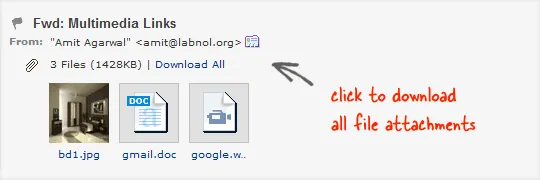
If you ever get an email message in your Inbox that includes multiple file attachments, you can easily download all the attachments to your hard disk as a single zip archive with a click. Such a feature is available in all popular email clients including Gmail, Yahoo Mail, Hotmail and even Microsoft Outlook.
However, let’s now consider a slightly different problem.
You have multiple emails that contain multiple attachments of multiple types and you now want to download them all (the attachments) to a local folder? How do you do this?
Well, here’s an easy workaround.
Step 1. Go to drop.io and click the “Create a Drop” button. Drop.io is now a paid service but you can still create temporary accounts for free.
Step 2. You’ll be assigned a unique email address for your drop.io account. Copy this email address to your clipboard (it’s listed in the right sidebar).
Step 3. Go back to your email inbox and forward all the messages, that you would like to download, to your new drop.io email address. Within seconds, drop.io will pull all the file attachments from your emails and will add them to the new “drop” that you created in Step 1.
Step 4. Now click Share – > Zip file to create a compressed zip file containing all the email attachments that you can save to your computer with a click. Once you are done with the download, go to Settings – > Maintenance – > Destroy Drop to delete all your files from drop.io permanently.
Drop.io, as you can see in the video screencast below, is blazingly fast. Another advantage is that if there’re any file attachments in the “drop” that you would not like to download locally, like a big video file or some PowerPoint slideshow with pictures of cute kittens, you can easily delete them from drop.io before creating the zip.
Video: How to Download Attachments from Multiple Emails
Related: Delete Large Attachments in Gmail


