Here’s a quick tip on how to add links to documents in Google Docs to email messages in Gmail without copy-paste.
Go to your Labs Tab in Gmail and enable the “Google Docs” gadget – it’s right at the bottom of the page. Save the changes and you’ll see a Google Docs box in the left sidebar of your Gmail page.
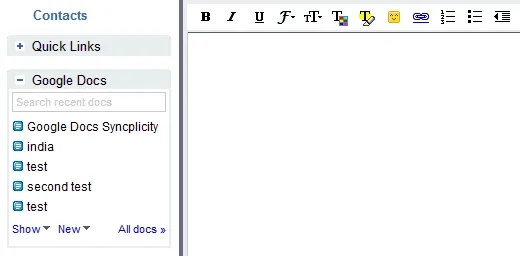 Add Links to Google Docs Documents in your Email
Add Links to Google Docs Documents in your Email
Type the first few characters of your document name in the Google Docs search box and it will show up in the list. Now drag the document link to the email message and you are done. Thanks Aleem & Ted.
*This method will only place a link to the Google Docs document in your email message. If you like to attach the whole document with the email, directly open the document (via the Gmail sidebar) and choose “Email as Attachment” from the Share menu.
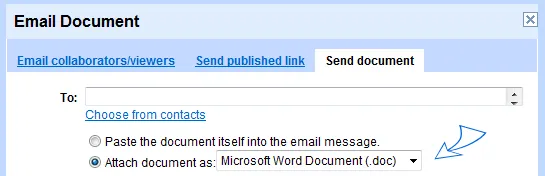 Send Google Docs as Email Attachments
Send Google Docs as Email Attachments
See some more Google Docs tricks.


