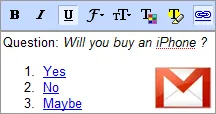 In some situations, a poll conducted over email may be more practical than running a web based poll because readers can vote through their email clients without requiring a browser.
In some situations, a poll conducted over email may be more practical than running a web based poll because readers can vote through their email clients without requiring a browser.
It’s as simple as replying to any other email and can be done even from mobile phones.
Turn Gmail into a Poll Software
Let’s see how you can quickly setup an opinion poll over email using only your existing Gmail account. The suggested approach will work best for polls that have a single question as in the following examples:
a. Will you buy a Macbook Tablet ? (Yes | No | Maybe). b. Which is your favorite search engine? (Google | Yahoo | Ask | Cuil | Other).
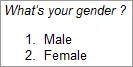 In this example, we’ll ask a standard question “What’s your gender” with two choices - male or female.
In this example, we’ll ask a standard question “What’s your gender” with two choices - male or female.
Step 1: Compose a new email in Gmail, make the question as your subject and put the choices in the message body.
Step 2: Now convert each of the choices into hyperlinks that link to your email address but with an alias.
For instance, if your email address is hello@gmail.com, you can make the choice “Female” as an hyperlink for hello+female@gmail.com as in the image below. Repeat this for the other “male” choice.
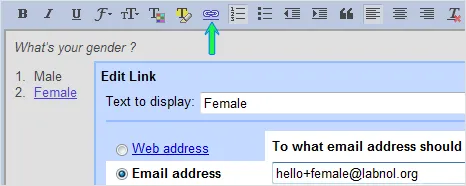
Step 3. We are done creating the basic poll in Gmail. You can now send this email poll to a mailing list or type the addresses manually in the BCC: field but make sure you don’t exceed Gmail’s limit on sending email.
Step 4: The next step is to create Gmail filters so that email containing votes don’t clutter your main Inbox. Also, filters will save you from the hassle of manually counting the number of responses received for every choice.
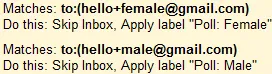 A filter would look something like this:
A filter would look something like this:
“hello+female@gmail.com” in the To: field, apply the Label “Poll: Female” and check “Skip the Inbox”.
Create a separate filter for the “male” choice. You are now all set.
And if you are sending this poll to a very large group, consider creating a No Spam filter in Gmail to prevent any valid responses from hitting the Spam folder. Also see: SMS Polls.


