Gmail has certain email sending limits in place and you are only allowed to send a limited number of email messages per day. If you exceed the daily quota, Google may temporarily disable your Gmail account without any warnings and you may have to wait for up to 24 hours before you can regain access to your Gmail mailbox.
Gmail has another restriction on the total number of recipients you can email per day so you cannot use CC or BCC to bypass the daily email sending limit. Also, these limits are different for apps like Mail Merge for Gmail that send emails via the Gmail API.
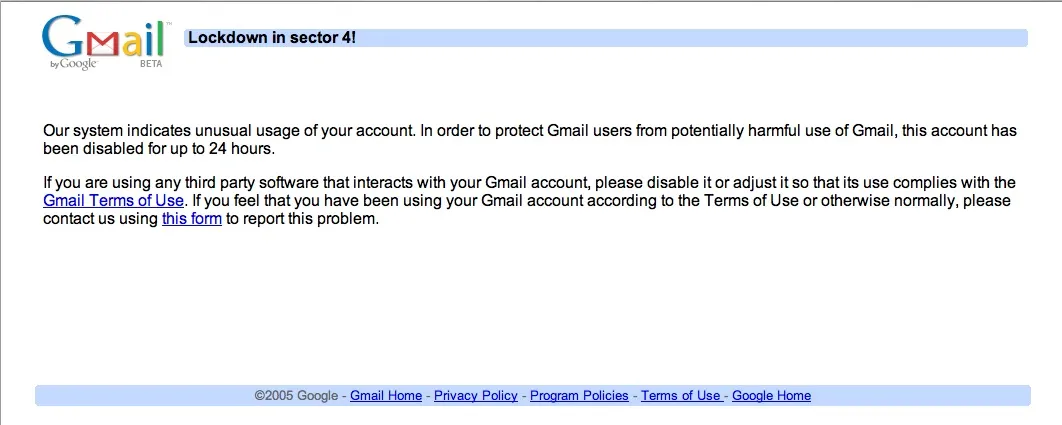
Gmail Limits for Sending Email
Gmail isn’t designed for sending bulk email. If you are planning to send an email message to a large group of friends using Gmail, do read the following rules to avoid temporary lockdown of your Gmail:
Rule 1: You can send emails to a maximum of 500 recipients per day through the Gmail website. If you are a Google Apps for Work user, your daily limit is 10000 email recipients per day.
If the limit is exceeded, Gmail account may get temporarily disabled with the error - “Gmail Lockdown in Section 4.” It is important to note that this limit is around recipients and not messages. Thus you can send 10 emails with 50 recipients each or 1 email can be addressed to a maximum of 500 people.
Rule 2: If you access Gmail via POP or IMAP clients, like Microsoft Outlook or Apple Mail, you can send an email message to a maximum of 100 people at a time. This also includes email sent through smtp-relay.gmail.com or smtp.gmail.com servers. If you exceed the limit, your account may be disabled for a day with the error - “550 5.4.5 Daily sending quota exceeded.”
Rule 3: Always double check email addresses of recipients before hitting the Send button. Google will temporarily disable your account if you send messages to more than 500 recipients or if you send a large number of undeliverable messages. This often happens when people use mailing lists that contain non-existent or broken email addresses that bounce back on failed delivery.
See: How to Verify an Email Address
Rule 4: You can associate multiple email addresses, included non-Gmail addresses, with your Gmail account and send emails on behalf of any of these addresses. However, when sending mail from a different address, the original account’s message limits are applied.
Rule 5: If you are sending emails through Google Script, like in the case of Gmail Mail Merge, the daily sending limit is 100 recipients per day for free Gmail accounts. The limit is 1500 per day for paid Google Apps for Work accounts. If you have just upgraded to Google Apps, your email sending limit may not be upgraded instantly. You’ll have to wait until the cumulative invoice amounts for your Google Apps billing exceeds $30.
Rule 6: If you configured mail email clients to check your Gmail simultaneously - maybe you have several phones and computers - Gmail may sometimes lock your account. This happens because all the clients download large amounts of email in the same period and Gmail will throw the ‘Lockdown in Sector 4’ error. Your account should be re-enabled within 24 hours..
Google, as per their program policies, may disable your Gmail account permanently if you don’t check your Gmail email for a period of nine months.
How to Check your Email Sending Limit
You can use the Mail Merge program to quickly check your email sending limit in Gmail. Here’s how:
- Install the Mail Merge program.
- Inside your Google Sheets, go to Addons menu, choose Mail Merge with Attachments and then click the Show Email Quota menu.
- It will show your current email sending quota.


