The Opera web browser includes a unique and useful feature called Opera Unite that turns your computer into a web server with a simple click. You may wonder why would anyone want to do that but turns out that there are some practical use cases here.
For instance, you can share the Pictures folder on your computer through Unite and it can then be accessed from the browser of any other computer as a standard web address. You can even host a website on your computer without going though a web host.
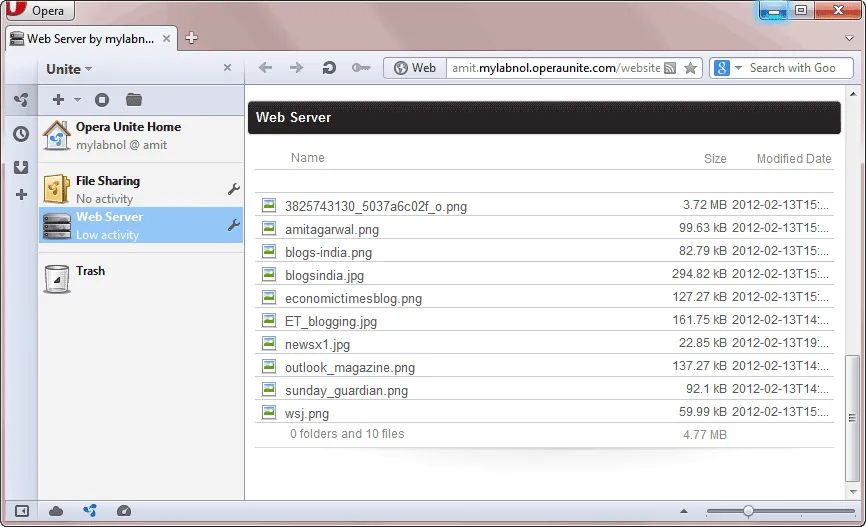 Opera Unite running inside Opera 12
Opera Unite running inside Opera 12
Get Opera Unite in the new Opera
Opera Unite is a useful service but unfortunately, it is no longer enabled in Opera v12.0 and later. If you would however like to use the service in the newer releases of Opera browser, there’s an easy workaround:
Step 1: Download and install Opera 11 on your computer. I couldn’t find the installer on the official Opera website but there’s one available on Filehippo.com for Windows.
Step 2: Launch the Opera program and click the Unite icon in the browser’s status bar. Turn on Opera Unite and also enable the Web Server and File Sharing Services.
Step 3: Exit Opera and head over to opera.com to download the latest version of Opera. Install the program (overwrite the existing installation) and now when you open Opera, the Unite option will be enabled by default.
Alternatively, if you would not like to touch your existing installation of Opera, simple download the portable version of Opera from opera-usb.com (choose version 11 here) and it will have the Unite feature built-in.


