When John sends an email message to Elizabeth, the IP address of the sender (John’s computer) is included in the header of the outgoing email message. The receiver (Elizabeth) can then perform a simple geo-lookup against that IP address to find the approximate geographic location of the message sender.
Both Yahoo! Mail and Hotmail include IP addresses in outgoing message headers but if John is sending an email address using Gmail, or Gmail for Google Apps, his IP address won’t be included in the message.
IP addresses can be considered sensitive information. As such, Gmail may hide sender IP address information from outgoing mail headers in some circumstances.
If the IP address of John is not available, because he is sending email using Gmail, how can Elizabeth determine John’s geographic location? There two options:
Option A: Gmail may include the IP Address
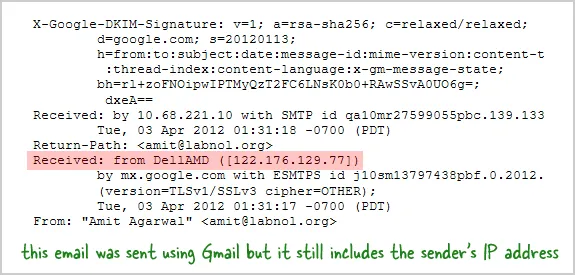
Gmail doesn’t include the IP address of the sender when the sender is using Gmail’s web interface to send email. However if he or she is using a desktop client (like Microsoft Outlook) or a mobile device to send that email, the IP address is often included in the outgoing message.
Open the message in Gmail, click on More – > Show Original and search for the line “Received: from “ – it may have the IP address of the sender that you can map to a physical location with the help of Wolfram Alpha.
Option B: Find the Sender’s Time Zone
When the IP address is not available, you can determine the sender’s very-approximate location from the time-zone of the originating computer. Go your Gmail Labs page and enable the “Sender Time Zone” feature.
Now open any message in Gmail and click on the down arrow that says “Show details”. The message will display the the current time in the sender’s time zone as shown in the following screenshot.
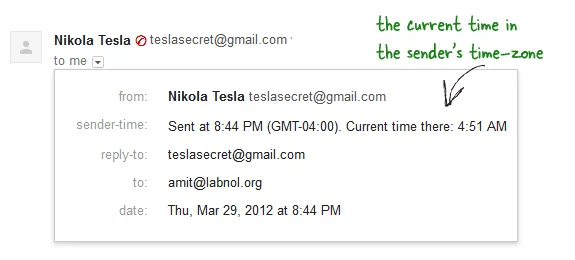
Next you can use this timezone map to determine countries where the current time is the same as the time displayed in the Gmail message. Obviously this not the most foolproof method as two different countries can be in the same time zone but when the IP address is not available in Gmail, this is the closest you can get.
On a related note, the time zone of your outgoing Gmail messages is determined from your computer’s time zone. If you would like your Gmail messages to show a different time zone, just go to your computer’s data and time settings and change the time zone.
More ideas: Find the Person Behind an Email Address


