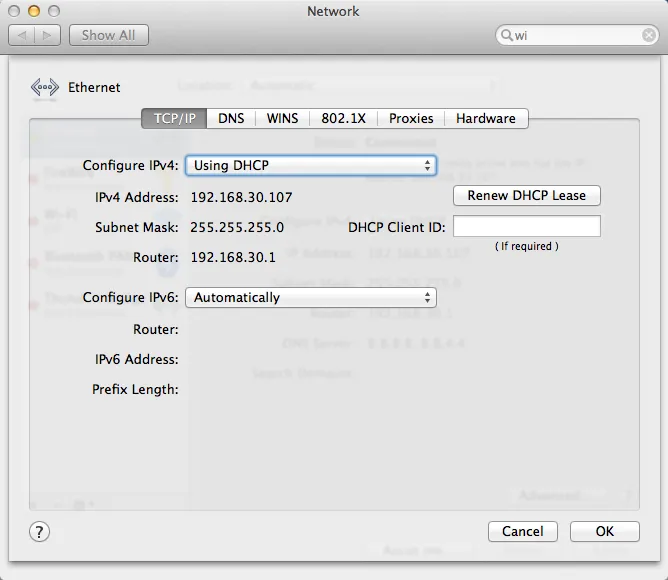All computers and mobile devices in the network have an IP address and the subnet defines which network are give IP address belongs to. The subnet Masks indicate which portion of an IP address denotes the network and which portion denotes the host. The subnet mask for class C IP addresses is 255.255.255.0 and is the default subnet mask for many computers and network routers.
Find Subnet Mask on Windows Computer
To find the subnet mask of your Windows computer, go to the Run box (Windows Key + R) and cmd to open the Command Prompt. Here you can type the command “ipconfig /all” and hit the Enter key.
The Subnet Mask will be listed as one of the parameters in the output under “Ethernet Adapters - Local Area Connection.” Alternatively, you open Control Panel - Network & Internet -> Network and Sharing Center -> Local Area Connection and click the Details button. Here you’ll see the IPv4 Subnet Mask along with other details like the default gateway and DNS servers.
Find Subnet Mask on your Mac
The process for finding the Subnet Mask is slightly less complicated on a Mac. Click the Apple icon and open System Preferences -> Network.
From the Location drop-down list, select Automatic and select your Ethernet connection or Airport if you are connect to the Wi-Fi. Click the Advanced button, configure IPv4 using DHCP and you should see the Subnet Mask value on the screen.