How do you connect an FTP server to your Google Drive or Dropbox for transferring files in either direction automatically?
Well, the easiest option would be to use a desktop FTP client like Cyberduck (supports Mac & Windows, free) or Transmit (Mac only, paid). These software applications can connect to all the popular cloud storage services including Google Drive, OneDrive, Dropbox and Amazon S3. They can perform a remote-to-remote sync allowing you to recursively transfer files and folders from the FTP server to any cloud service and vice versa.
The only issue with using a desktop application is that it needs to be run manually on your computer. Wouldn’t it be nice if you could set up a task that continuously monitors your Google Drive (or Dropbox or OneDrive) for new files and automatically copies them to a specified FTP server?
Transfer Files from FTP Server to Google Drive
Enter Microsoft Flow, an online automation service that lets you create automated workflows similar to Zapier and IFTTT. The free plan lets you create unlimited workflows and each workflow would run every 15 minutes. And it is the only service in town that can simultaneously talk to Google Drive, OneDrive, Dropbox and FTP /SFTP servers.
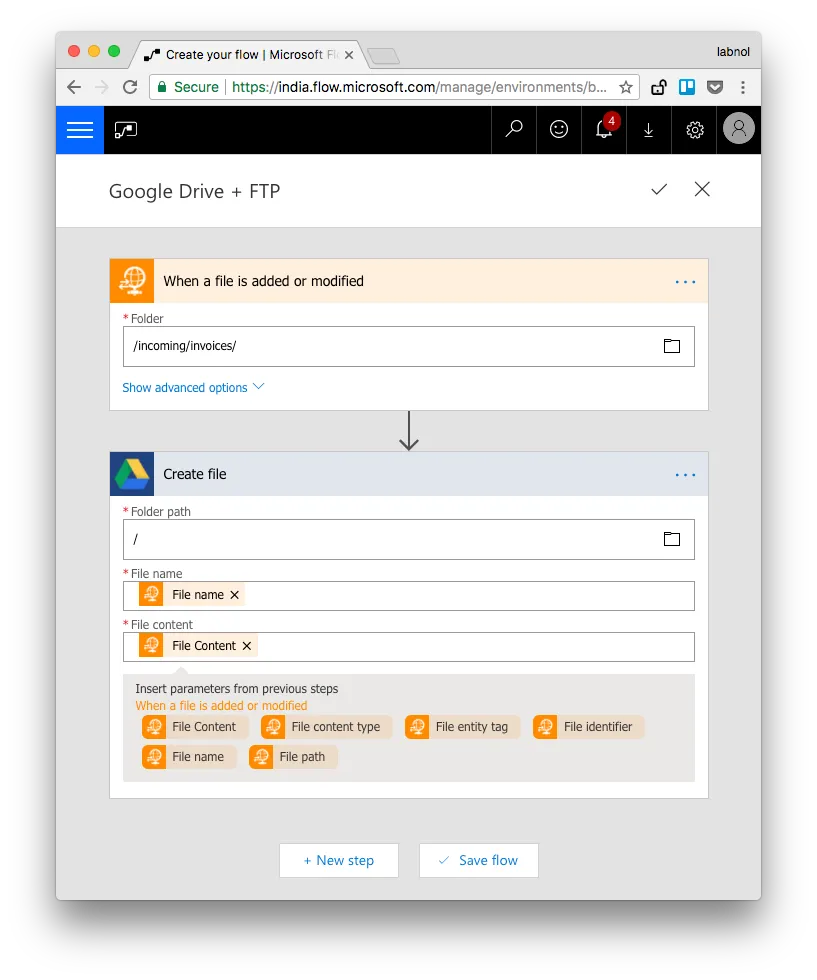
Let’s create a connector that will upload a copy of the file to Google Drive whenever a file is added to Google Drive. You can similarly setup workflows to sync files from a folder in Dropbox to folder on FTP server. Or connect to Gmail and download emails to your FTP server automatically in the background.
- Go the Microsoft Flow Connectors page and activate the FTP (or SFTP) service.
- Next select the trigger that should start the workflow. In our case, we’ll choose “When a file is added to the FTP server”
- Specify the host address, the username and the password for your FTP server. If you are using SFTP, you may also need to specify the SSH private key and passphrase.
- On the next screen specify the full path of the folder on the FTP server that should be monitored for new files.
- Click “Add an Action” for the New step, choose Google Drive from the connector list and set the action as “Create File”
- Select the folder in Google Drive where the files should be saved, set the file name and file content fields from the list of available files so they match the incoming file name and content.
Save the flow and test. Also checkout the documentation page to know about the various actions and triggers available for the FTP / SFTP connectors in Mcirosoft Flow.


