Google Forms have this “all-or-none” problem. The forms are either public (anyone can fill your form) or, if you are on Google Apps, you can create forms that are visible to everyone in your organization. It is however not possible to restrict access to forms to specific people.
Another shortcoming is that Google Forms do not allow passwords or CAPTCHAs to prevent spam bots from filling your forms with random data. Google itself maintains the reCAPTCHA project but it is not known if integration with Google Forms is in the works. There is a workaround, though.
Google Forms with Picture Passwords
Google Forms do not support CAPTCHA but they do offer an option to attach images with questions. These can be used as picture passwords.
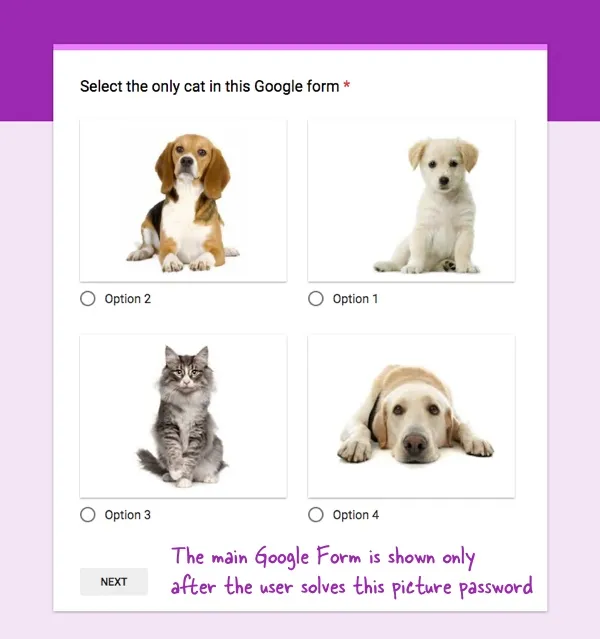
The idea is simple.
We add a multiple-choice question where the user is asked to pick an image from a selection of multiple images. If they select the correct image, the main form is displayed else an error message is shown. Also, these images are shuffled so the answer’s position is random for each respondent.
How to Make Google Forms with Picture Passwords
Take this sample Google Form for a spin and you’ll get the idea.
Open a new Google Form and create 3 sections. The first section will have the picture password, the second section will contain the error message and the last one will have the actual questions that you want to ask users who have passed the anti-spam test.
In the first section, create a multiple choice question and attach a different image with every choice. Make this a required question and turn on the shuffle order for the question. Also turn on the option “Go to section based on answer” for the section so that only valid answers are taken to the main form.
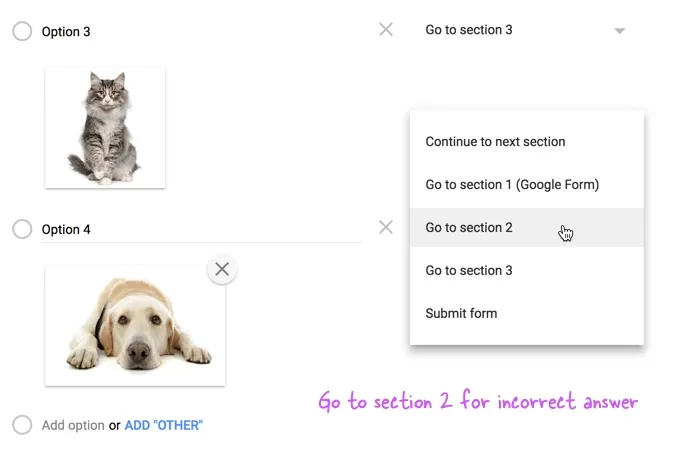
For each choice that is not valid, choose “Go to section 2” (see screenshot) and choose “Go to section 3” for the right choice. In section 2, do not add any questions but for the error message in the section description. Also set “Go to section 1” after section 2 so that the user cannot go to the main section 3 without passing the picture test.
Make the Google Form live and respondents will only see the main questionnaire if they have solved the problem in section 1. You should also check out another technique for restricting access to Google Forms with passwords.
Related: File Upload Forms for Google Drive


