When you upload a video to YouTube and mark it as private, the video can only viewed by your own Google Account. You can choose to share that ‘private video’ with select YouTube users but they again need to be signed-in before they can watch your clip.
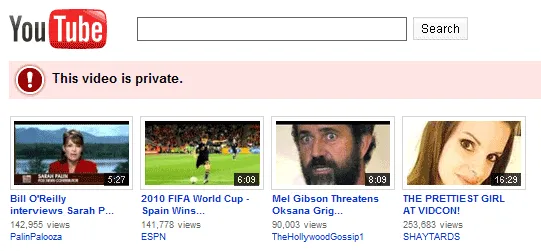
For instance, here’s a private video - youtube.com/watch?v=FkTSUqPqsGE - that I recently uploaded to YouTube. There’s nothing interesting inside except its private nature and therefore you should see a message saying “this video is private” if you try accessing that video from your computer.
What’s Not Private about ‘Private’ Videos
That said, if you know the URL of a private YouTube video, you can easily see some of the still frames of that video even if the owner has not shared that video with you.
The trick is simple – just get the ID of any YouTube video from its URL (in our case, FkTSUqPqsGE) and replace it in the following links.
- http://i.ytimg.com/vi/FkTSUqPqsGE/0.jpg
- http://i.ytimg.com/vi/FkTSUqPqsGE/1.jpg
- http://i.ytimg.com/vi/FkTSUqPqsGE/2.jpg
- http://i.ytimg.com/vi/FkTSUqPqsGE/3.jpg
The image 0.jpg is a 480x360 thumbnail image representing an approximate central frame of the video while the images 1.jpg and 3.jpg are from the beginning and end of the video respectively.



YouTube creates images thumbnails of every video that’s uploaded on to the site and these images are public even in the case of private videos. An image is often worth a thousand words and here, you have three images so you can sometimes connect the dots.
Also see: Watch ‘Blocked’ YouTube Videos


