I just discovered an interesting use of the Instagram platform courtesy Addy Osmani - you can publish how-to guides and tutorials on Instagram as photo slideshows. To give you can an example, here’s an Instagram Slideshow that walks you step by step through the creation of Memojis on an iPhone.
People can swipe through your slides inside the mobile app of Instagram or the Instagram website on the desktop. They can like or comment on your post. And you can also embed your Instagram slideshows inside webpages and blogs with few lines of HTML - see demo.
How to Create Instagram Slideshows
A slideshow on Instagram is, in simple English, a gallery of 10 images uploaded in a single post. You can upload slideshows on Instagram from your iPhone or Android app.
You can use apps like Photoshop, Canva to prepare images for the slideshow or if you want something more convenient, try Google Slides. Here’s how:
Go to slides.google.com and create a new Google Slide (you can even upload an existing PowerPoint presentation). Here’s a sample presentation to help you get started.
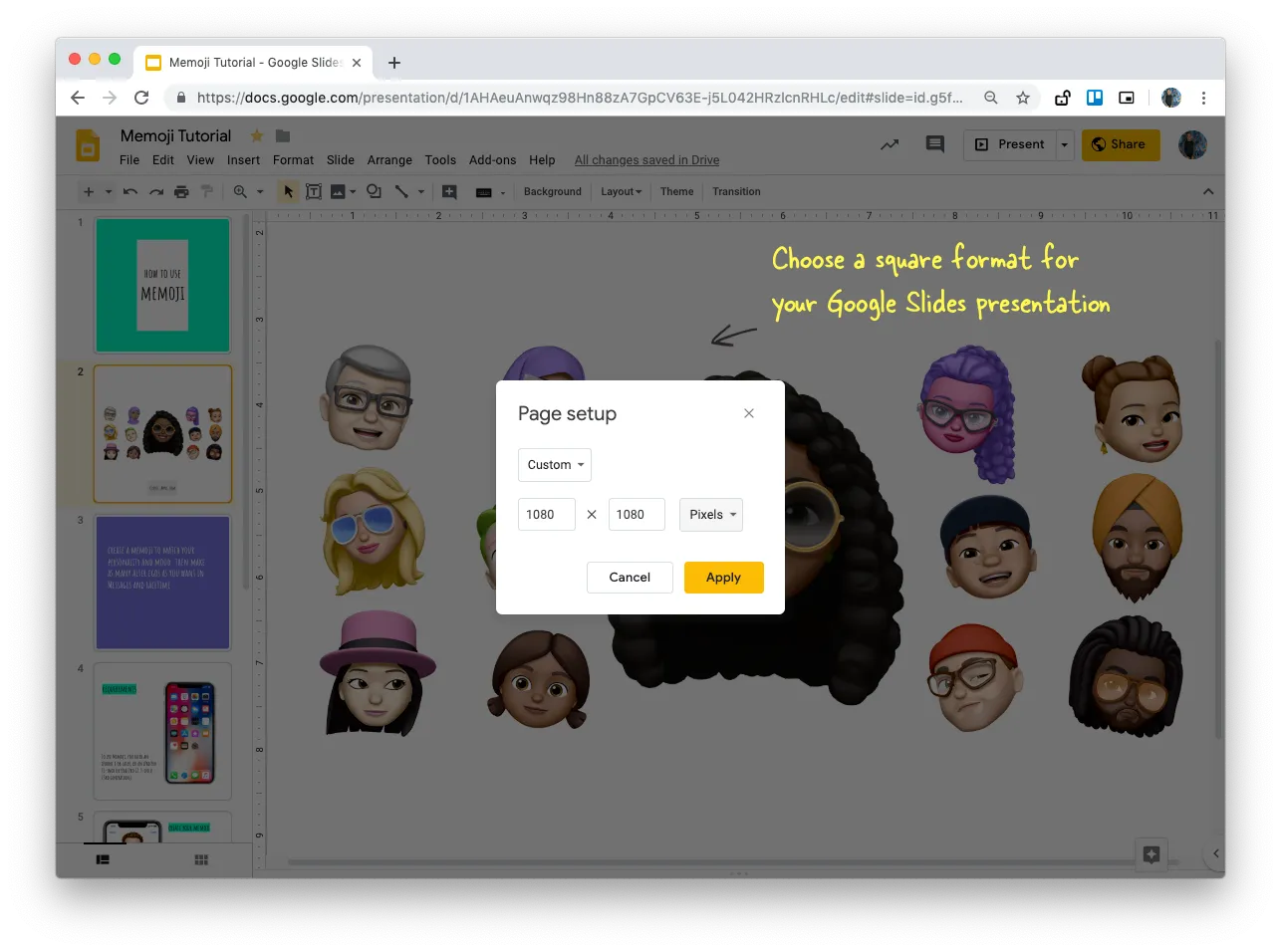
Inside the presentation, go to File > Page Setup and choose a custom size equal to 1080x1080 pixels for a square presentation. Instagram supports photo sizes with aspect-ratio between 1.91
and 4, so you can choose your canvas size accordingly.You can insert up to 10 slides in your presentation. Next, go to the Add-ons menu and launch Creator Studio. Inside the sidebar, choose 1080 for the width and select “Image Sequence” as the export format. Click the “Go” button and it will create a new folder in your Google Drive with all the slides saved as high-resolution PNG image files.
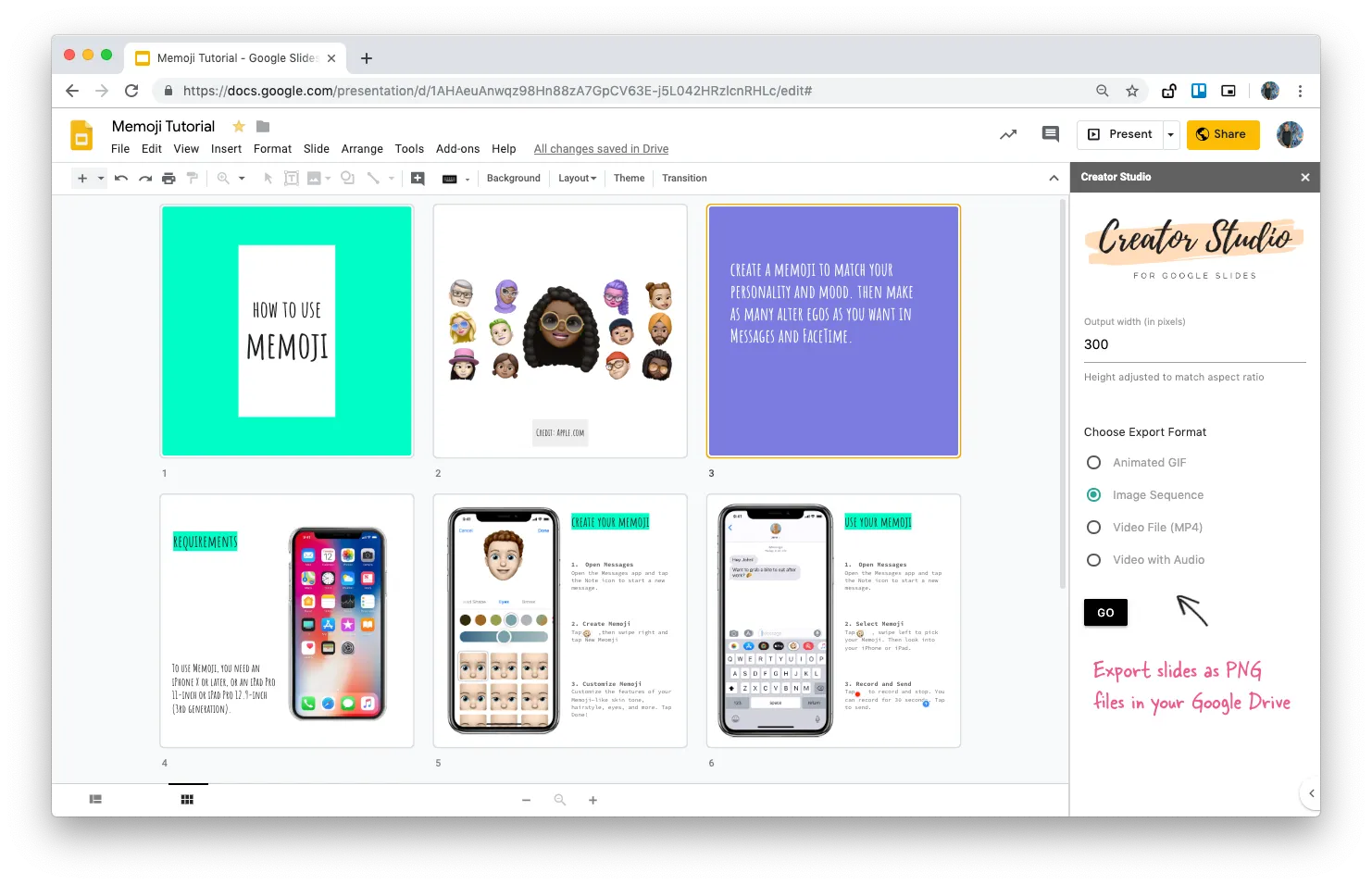
Now open the Google Drive app on your iPhone or Android and download all the slide images to the photos folder on your phone. Launch the Instagram App, upload the images in a single post, and you’re done!
Also see: Save Google Slides as a Video File
If you were wondering why we had to go through the Google Drive route, that’s because Instagram API doesn’t allow photo uploads so they have to be uploaded manually.


