The internet connection has been flaky for the past few days. It works fine for 10-15 minutes, breaks for about a minute and the connection is then automatically restored. This erratic on/off cycle repeats itself throughout the day.
It is most likely an ISP issue as the modem, the router, the DNS server, and the network connections seem perfect. Even power cycling the hardware failed to fix the problem.
While the ISP resolves the issue, I have to continuously monitor the Internet connection as certain actions - like submitting web forms - would fail if initiated while the computer is offline. Luckily, there isn’t a need to download another utility as the included ping command can itself help monitor the downtime.
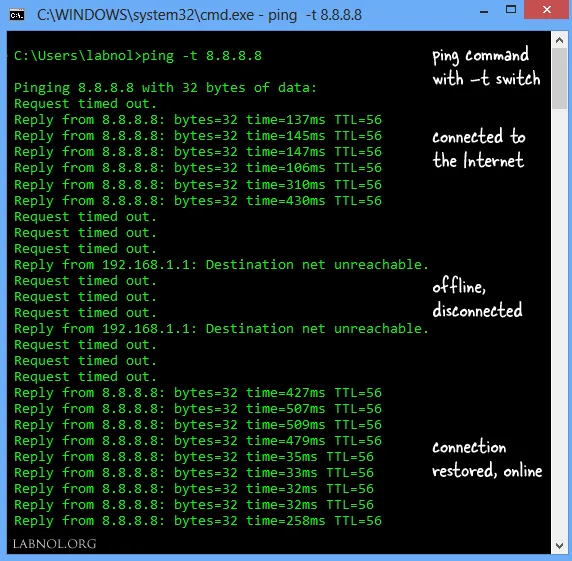
Ping to Monitor your Internet Connection
Go to Start -> Run and type “ping -t 8.8.8.8” without the quotes. The “-t” switch is important as it means that the ping command will run forever unless stopped manually by hitting Ctrl + C. (8.8.8.8 is Google’s DNS Server)
The output of the ping command, as illustrated in the above screenshot, shows the live status of your Internet connection. If the status reads as “reply from 8.8.8.8,” the machine is online and in all other cases, the Internet connection is down.
Read more ways to troubleshoot your Internet connection.


