You can easily add drawing objects like flowcharts, arrows, callouts, banners and even freehand scribbles in Google Docs using the “Insert Drawing” command available from the menu bar. The feature is available for documents, Google Spreadsheets as well as slides in Google DOcs.
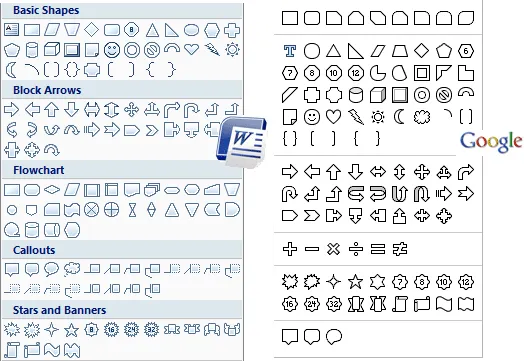
If you have used Microsoft Word earlier, the drawing toolbar section in Google Docs will be familiar.
To create a drawing in Google Docs, open a document, presentation, or a spreadsheet, and click Insert > Drawing. Then, select the Shape icon and click on a shape. Drag the mouse on the canvas to insert that shape and you also have an option to change the fill colors, the line width and a few other properties.
You can double-click a shape object to insert text inside the shape. Remember that the font-size of the text is fixed and will not change as you resize the parent shape. To create a flowchart, you can select the line tool and pick an arrow or connector to connect two shapes. You can place the shapes anywhere on the screen and the connectors would follow.
Once the drawing is ready, click Save and Close to insert the drawing into the actual document.
Other than drawing objects and shapes, Google Docs also offers WordArt. Go to the Actions menu, click on Word Art, type some text and press Shift + Enter to insert the word art into the canvas. You can have different typefaces and choose different fill colors for the outline and interiors.
Also see: Google Docs Guide


