How do you take out PowerPoint presentations from SlideShare and view them offline on a large TV screen in the living room or on a computer that’s not connected to the Internet?
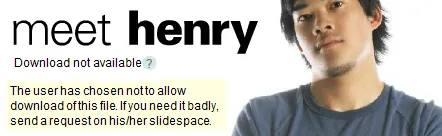
While you can easily download lot of good presentations from SlideShare in their original PPT or PDF format, the following workarounds will help if you quickly need a presentation for which the download option is disabled.
Option A: Do a Dry Run - The idea here is that you flip through all slides of a SlideShare presentation on your laptop in ‘full screen mode’ while still connected to the web.
Now you can safely unplug and view the presentation in offline mode anywhere (even on a TV screen) because all slides are already available in the browser cache.
Option B: Download Flash Slides – This option is for people who want to download complete slides of a private presentation without having to flip through each of them.
For this trick to work, you either need URL Snooper or Firebug if you are on Firefox.

a. Open URL Snooper, type s3.amazonaws.com/slideshare in the “Keyword Filter” box and press the “Sniff Network” button.
b. Now open any presentation inside SlideShare and URL Snooper will show you a series of SWF links each corresponding to slides of that presentation.
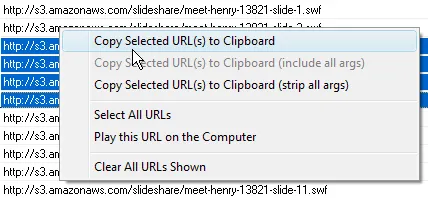
c. Copy all the links to the clipboard and paste them in your download manager like FlashGet or Orbit.
Once you have all the SWF slides on the hard drive, you can view them in Adobe Flash Player one-by-one but if that sounds tedious, just create a new PowerPoint presentation and insert the Flash files on different slides.
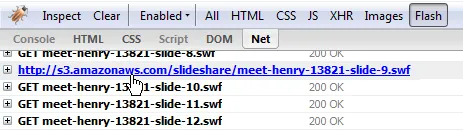
For this trick to work in Firefox, enable Firebug while loading the presentation and switch the Flash option under the Net tab.


