You are probably aware of contextual advertising where ads are served based on the content of the current web page. For instance, if you are on the ESPN website, the ads on the page could be for sports related products. If you are reading a review of a mobile phone, you may see ads for mobile accessories or other brands of phones.
The buzz is however around interest-based or behavioral advertising where ads are displayed according to your past online activity and interests. To give you an example, if you search for ‘hotels in singapore’ on a travel website, you’ll see that almost every website you visit later will have ads arounds Singapore hotels. Whether you are reading news on CNN, checking out cooking videos on YouTube or reading your Facebook newsfeed, the ads are likely to be around the same them - Singapore hotels.
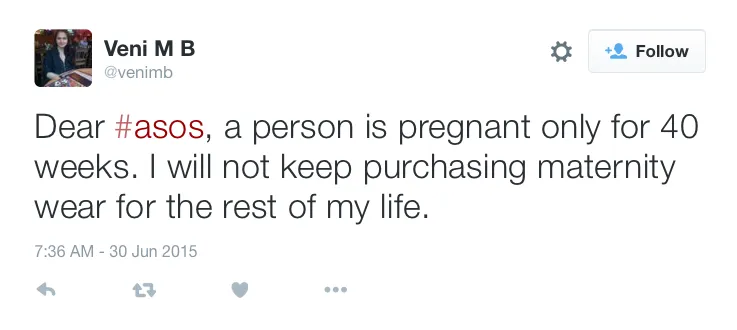 In other words, the ads follow you on the Internet even after you have switched to a different website. Online advertisers, with the help of browser cookies, are able to track you across the web and serve relevant advertising. The following video explains behavioral or interest-based advertising in slightly more detail.
In other words, the ads follow you on the Internet even after you have switched to a different website. Online advertisers, with the help of browser cookies, are able to track you across the web and serve relevant advertising. The following video explains behavioral or interest-based advertising in slightly more detail.
How to Opt-Out of Interest-Based Advertising
If you would not like web companies to use your past online behavior to target ads on your computer, you do have an option to easily opt-out. Google, Microsoft, Yahoo, Facebook, Amazon and other web advertising networks offer simple ways to help you opt-out of targeted advertising.
1. Google - Go to google.com/ads/preferences and ensure that the “Ads based on your interests” setting is turned off.
2. Microsoft - Go to choice.microsoft.com and turn off the “Personalized ads in this browser” setting to only allow generic ads. Windows users can click the “Start” button, click Settings - Privacy and then turn off “Let apps use my advertising ID for experiences across apps” to disable personalized ads that appear inside apps.
3. Amazon - Like Google, Amazon too delivers interest-based ads on its own websites as well as external websites. Go to amazon.com/gp/dra/info and enable the setting that says “Do Not Personalize Ads from Amazon for this Internet Browser.” This is a cookies based setting, not linked to your Amazon account, and thus if you clear the cookies, your setting will be erased too.
4. Yahoo - Yahoo offers an Ad Interest Manager (AIM) allowing you to opt-out of interest-based ads with one click. Go to privacy.yahoo.com/aim and click the blue ‘Opt Out’ button to register your preference.
5. iOS - On your iPhone or iPad, go to Settings > Privacy > Advertising and turn on Limit Ad Track to opt-out of interest based ads from iAd, Apple’s advertising network.
6. Android - Open the Google Settings app on your Android phone, tap Ads and enable Opt out of interest based ads.
7. Twitter - Go to Twitter Settings on the web and uncheck “Tailor ads based on information shared by ad partners” to disable interest based ads. Similarly, on the Twitter app, go to Settings > Select Privacy > Select Advertising > Enable the “Limit Ad Tracking” setting.
8. Facebook - Go to Facebook Settings, click Edit against the setting ‘Ads based on my use of websites and apps’ and select ‘Off’ for Show online interest-based ads.
How to Stop Interest-based Ads Altogether
What we have here are links to disable online interest-based ads from the most popular advertising networks on the Internet. If you would like to completely stop interest-based ads from all companies on any website or device, you should use web-based tools like aboutads.info and networkadvertising.org. These offer a single window to help you opt-out of Interest-based advertising from all member networks.
These tools also use cookies and therefore you need to use them on every browser and device where you wish to opt-out. The downside is that you preferences will be lost if you clear your browser cache.


