Google Chrome for Android features a new Reader Mode that lets you read web pages on your mobile without the clutter. Previously you had to install bookmarklets to enable readability but not anymore as readability is now integrated in the recent releases of Chrome much like the Safari browser on iOS.
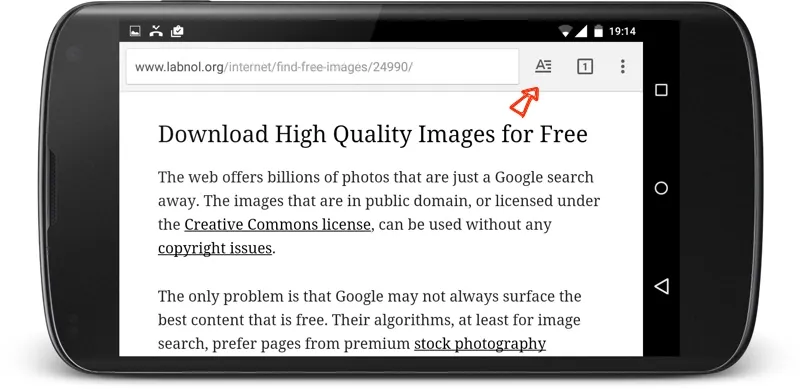 Read web pages without the clutter
Read web pages without the clutter
While you are reading an article inside Chrome (it will only show up in text-heavy articles), you can click the “Reader” button near the address bar (see screenshot above) and the current page is instantly optimized for reading. The page header, the ads, the sidebar, the navigation and all the non-essential elements are instantly hidden while the typeface and layout is changed for improved readability.
Turn-on the Reader Mode in Chrome
If you are not seeing the Reader Mode button in your Chrome yet, that’s because it’s enabled by default. Tap the address bar in Chrome, type chrome://flags and you’ll get a list of flags that are available in your Chrome.
Scroll down until you see a setting that says “Enable Reader Tool Mode” and click Enable. Relaunch the Chrome app and you should now see the Reader button in your Chrome when you are on a text-heavy web page. It may not show up on every article page though.
The Reader mode in Chrome will also come handy for printing web pages or when you saving a page as a PDF on your Android.
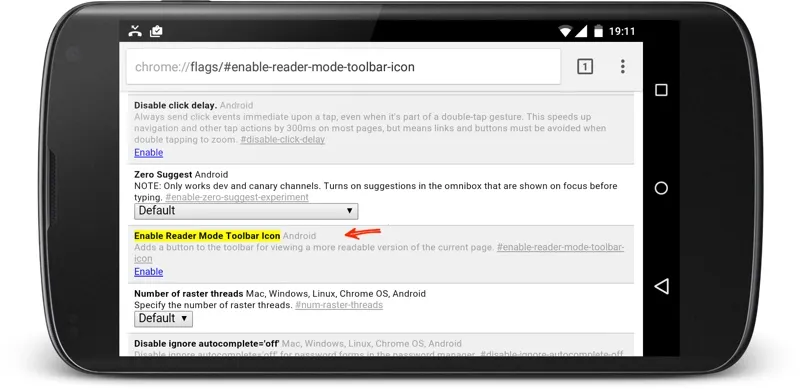 chrome://flags works in Chrome for Android too
chrome://flags works in Chrome for Android too


