Your organization has a few vacant positions and you are planning to use Google Forms to prepare a pre-interview questionnaire for job applicants. You have created a form and it has all the standard fields where candidates can fill-in their name, email address, phone number, zip code and other information.
The form has been prepared but before you make it live, how would you ensure that candidates have entered data in the correct format? And even if the format is proper, is the data itself valid? Can you add a CAPTCHA to Google forms to prevent spam bots? Can you include a profanity filter to block people from submitting entries that include obscene words?
When you are expecting dozens, or even hundreds, of responses in your Google Forms, it is always a good idea to have some rules in place and the respondents’ data be matched against these rules even before they submit the form. For instance, if your form is asking for a person’s year of birth, and the applicant’s age should be between 25 and 50, they should only be allowed to enter a number between 1970 and 1996 in the year of birth field.
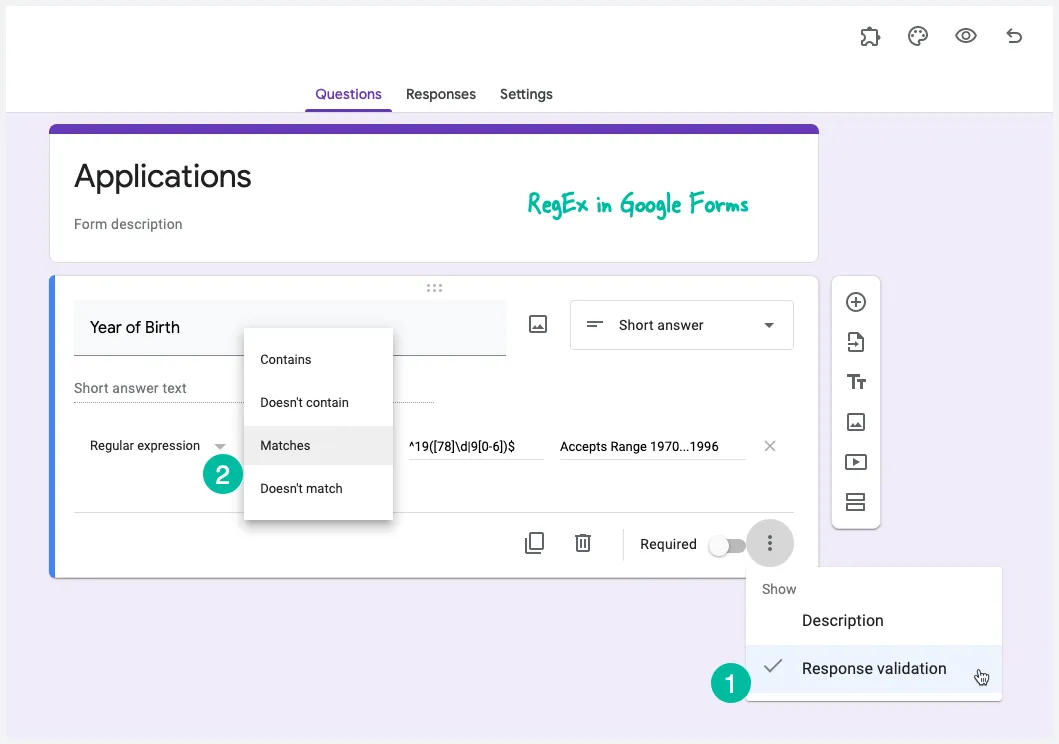
Regular Expressions in Google Forms
Google Forms makes it relatively easy to add such advanced date validation rules to individual fields through Regular Expressions (or regex or regexp). Think of them as search patterns and every character entered in a form field is matched against that pattern - the form can only be submitted if the patter and the user-input matches.
Let’s understand this with a real-world example.
Say your Google form expects the user to enter their year of birth. At the time of designing the form, expand the “Data Validation” section below the form field (see screenshot above) and choose Regular Expression from the drop-down. Next select “Matches” in the other drop-down and enter the following regex:
^19([78]\d|9[0-6])$The field will now accept input value like 1977, 1995 but would reject other values that fall outside the 1970..1996 range.
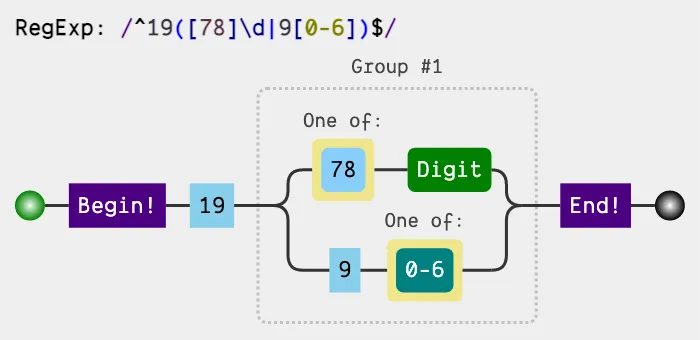
Regular Expressions for Common Form Fields
A regular expression may appear gibberish but they aren’t so difficult to read and understand if you can know the basic rules of the language. What you see here is a compilation of some useful regular expressions that can be used to validate common form fields like URLs, phone numbers, zip codes, dates, etc.
1. Postal Address - allow only alphanumeric characters, spaces and few other characters like comma, period and hash symbol in the form input field.
[a-zA-Z\d\s\-\,\#\.\+]+
2. ZIP Code - the regex allows ZIP codes in standard formats and it matches both US and Indian zip codes.
^\d{5,6}(?:[-\s]\d{4})?$
3. Date - accept date input in the mm/dd/yyyy or mm-dd-yyyy formats.
((0[1-9])|(1[0-2]))[\/-]((0[1-9])|(1[0-9])|(2[0-9])|(3[0-1]))[\/-](\d{4})
Also see: Get Google Form Data by Email
4. Email Address - the regex below should match most common email address formats, including Gmail aliases that accept the ”+” sign but there’s no perfect solution.
[a-zA-Z0-9_\.\+-]+@[a-zA-Z0-9-]+\.[a-zA-Z0-9-\.]+
5. URL (Web domain) - this is useful for fields that require the user to enter their website address and it even matches the upcoming TLDs like .directory or .restaurant. The other regex matches YouTube URL including those using the youtu.be domains.
https?\:\/\/[a-zA-Z0-9\-\.]+\.[a-zA-Z]{2,}
https?\:\/\/(www\.)?youtu(\.)?be(\.com)?\/.*(\?v=|\/v\/)?[a-zA-Z0-9_\-]+6. Character Limit - the default text box in a Google form allows users to input any number of characters but you can impose a limit with the help of regular expression. Here we limit the input to 140 characters much like Twitter.
[\w]{1,140}
7. Phone Numbers - these are often a series of numbers preceded by an optional ”+” sign and the area code may be inside brackets.
\+?\(?\d{2,4}\)?[\d\s-]{3,}
8. Price (with decimal) - if a form field requires users to enter a price of an item in their own currency, this regex will help. Replace the $ sign with your own currency symbol.
\$?\d{1,3}(,?\d{3})*(\.\d{1,2})?
9. Complex Password - only accept a string that has 1 uppercase alphabet, 1 lowercase alphabet, 2 digits and 1 special character. Also the minimum allowed length is 8 characters.
(?=.*[A-Z])(?=.*[a-z])(?=.*[0-9].*[0-9])(?=.*[^a-zA-Z0-9]).{8,}
10. CAPTCHA - Google forms do not offer CAPTCHAs but you can create one using regex. Here’s a simple captcha that requires users to answer a simple question - what is 2+2?
^(4|[Ff][Oo][Uu][Rr])$
Also see: Regular Expressions for Gmail Search
11. Word Limit - If you would like to limit the number of words that a user can type in the input field of a Google Form, there’s a regex for that as well. In this case, we only allow any input that has between 10 to 15 words:
^[-\w]+(?:\W+[-\w]+){9,14}\W*$


