If you have a email attachments inside your Gmail mailbox that you would like to save to your Google Docs account, you have a couple of options.
You can either download the attachment files to your local desktop folder and then upload them to your Google Docs account via the web browser. Or you can apply the #googledrive label and it auto save in Google Drive.
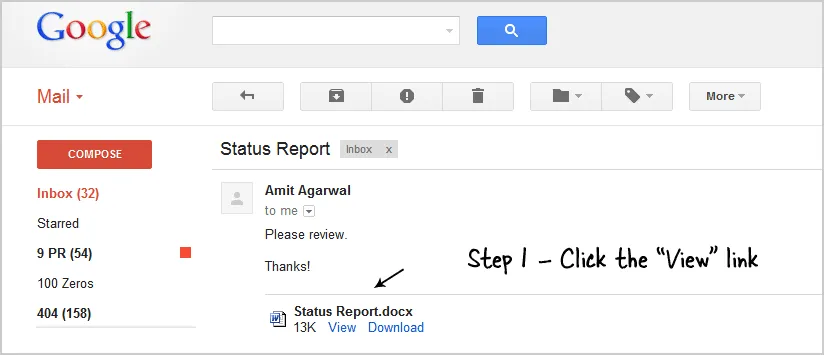 Step 1. Click View to open the email attachment in Google Docs View
Step 1. Click View to open the email attachment in Google Docs View
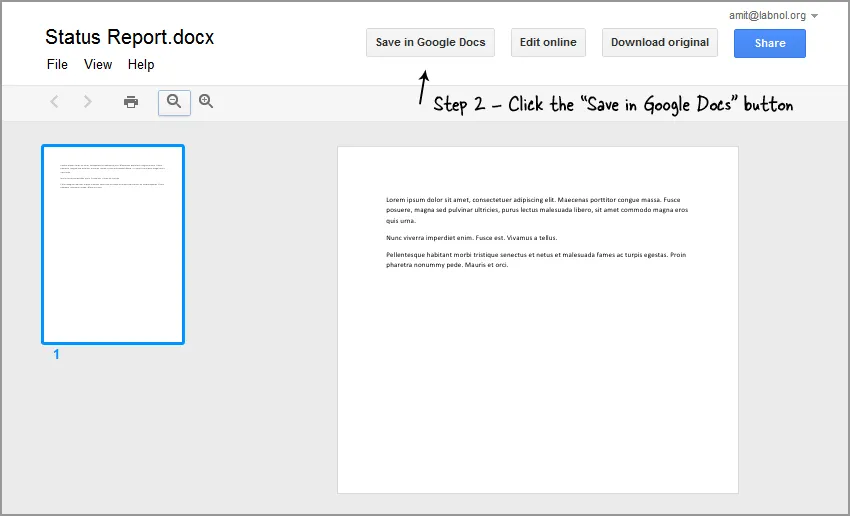 Step 2. Inside the Google Docs View, click the Save button to download the attachment to your Google Drive
Step 2. Inside the Google Docs View, click the Save button to download the attachment to your Google Drive
Save Gmail File Attachments in Google Docs
Alternatively, you can simply open the attachment file inside Gmail (click the “View” link next to the attachment file name) and, on the next screen, choose File – > Save in Google Docs. This will directly save that email attachment to your Google Docs (now Google Drive) folder. The new Google Docs viewer has a “Save to Google Docs” button that solves a similar purpose.
This method can however be used only with Office documents, Photoshop drawings and other file formats that can be viewed inside Google Docs.


