Lots of us maintain multiple Google accounts for a variety of reasons. Maybe your day is mostly spent inside Gmail and Google Calendar associated with your work account but you prefer to store files inside Google Drive of your personal Google Account.
Google does make it easy for you to sign-in to multiple Google accounts simultaneously so you don’t have to log out of one Gmail account to check emails of the other one. Simply go to accounts.google.com/AddSession and sign-in with the other Google account inside the same browser session.
Sign-in is Easy, Switching Accounts is Difficult
One you are logged in, click your profile image in the upper right and select any Google account from the drop down to switch to that account.
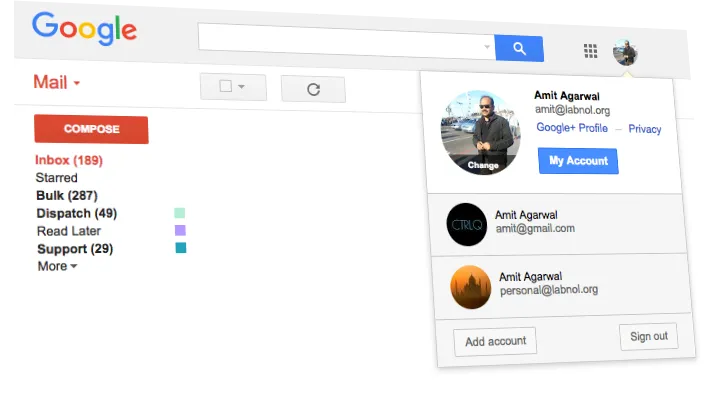
The default account, the one that appears on top of that list, is the one that you signed in with first. Thus, if you type mail.google.com in your browser’s address bar, you’ll always be taken your Gmail account. If you need to set another Google account as the default one, you’d have to sign-out of all existing accounts and sign-in first with that account.
That’s obviously too many steps for users who have to constantly juggle between multiple accounts. So here’s a simple URL trick that will help you switch between Google accounts quickly.
Create Keyboard Shortcuts for Google Accounts
Go to the Gmail website and press Ctrl+D (or Cmd+D on Mac) to bookmark the Gmail website.
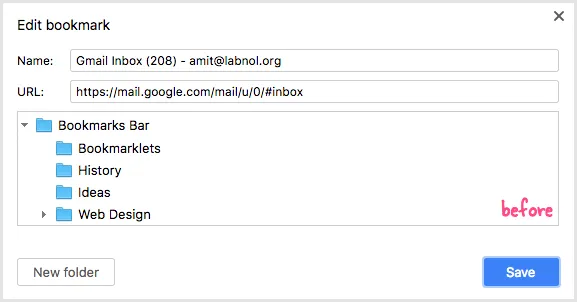
Click the Edit button to modify the bookmark. Here add ?authuser=email@gmail.com after the last slash(/) symbol and append the shortcut to the bookmark name as shown below. We use the short “gw” meaning Google Apps for Work Gmail.
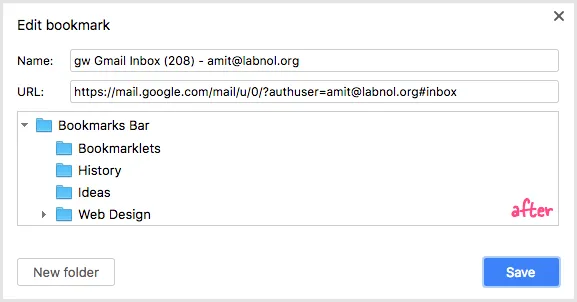
Repeat the steps for all your other Gmail accounts.
You can now type gw in the address bar to quickly launch your work Gmail account even if that account may not be your default Google account.
If you are a keyboard ninja, shortcuts are a much faster way to do things that using your mouse to click a bunch of menu items. The trick works with all Google Apps services including Google Drive, Contacts and Calendar.
https://calendar.google.com/?authuser=email@domain.com https://drive.google.com/?authuser=email@gmail.com https://contacts.google.com/?authuser=email@domain.org
You should check out the most important Google URLs.


