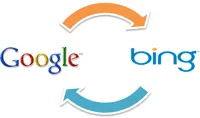 It happens all the time.
It happens all the time.
You are searching for something on search engine A (say Google) but since the information you need is not there, you temporarily switch to search engine B (say Bing) and perform the same search again.
The question is how do you quickly switch between these two search engines?
Firefox users can hit Ctrl + K to highlight the search box and then press Ctrl + Up or Ctrl + Down keys to switch search engines. These shortcut keys also work in IE except that you have to press Ctrl + E for reaching the search box. Google Chrome doesn’t have a dedicated search box but there are extensions to help you change search engines on the fly.
If that’s your current work-flow, let me share another useful trick here that will help you quickly switch between Bing and Google through the address bar itself.
Switching Between Bing and Google
Say you are searching for “health care bill” on Google.com and now want to repeat the same search on Bing.com. Just go to your browser’s address bar (it could be any browser) and change the word “google” in the search URL to “bing” and hit Enter.
Similarly, if you are on a results page of bing.com, you can quickly see the equivalent search results from google.com by replacing the word “bing” with “google”. If all this sounds a bit confusing, here’s a video screencast for you:
Safari users may find this trick especially handy since in Safari, you can’t really add a new search provider to the existing ones without using external plugins.
The trick basically works because Google and Bing share a very similar URL structure for their desktop editions. Don’t however try this on your mobile phone browser as Google’s mobile URLs are of the form google.com/m while Bing’s mobile edition uses the m.bing.com structure.
Also see: Use Address Bar as a Command Line


