Say you have an old Gmail account and you would like to transfer all the existing email messages from the old account to your new email address. The new address could be on @gmail.com, @outlook.com, Google Apps (@yourcompany.com) or anywhere else.
Gmail does include the useful Mail Fetcher utility to help you automatically transfer mails between Gmail accounts or between Gmail and Outlook accounts.
If you are however planning to transfer your existing Gmail messages to another email service that doesn’t support POP3 based importing, you can make use of a simple Google Script that will auto-forward all your old messages, one by one, to your new email address.
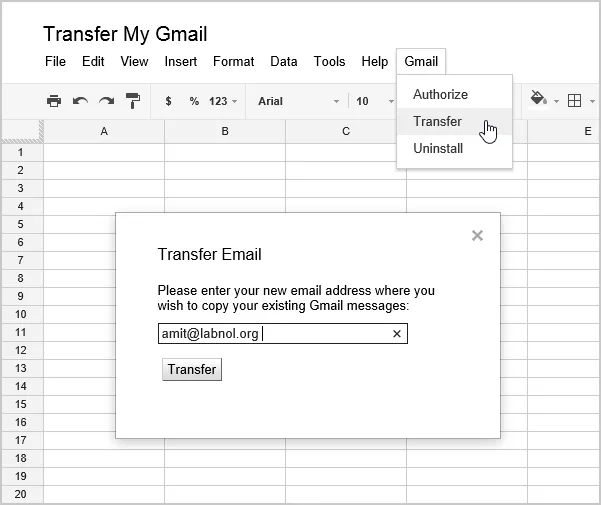
How to Transfer Gmail Messages - Step by Step
- Log into to your old Google account and then install the Gmail Auto-Forward add-on.
- Go to Add-ons > Email Forwarder > Create New rule and select a Gmail label from the dropdown. All emails from this label will be forwarded to your other address.
- In the Forward Email to, add your new email address and click the Create Rule button.
The Google Script will now run in the background and will auto-forward every single message from your old @gmail.com address to the new one. The script will add the label “forward” to all the threads that have been successfully forwarded. This is required to keep track of messages that have been processed.
The transfer process, depending upon the size of your mailbox, may take a few days to complete because of Gmail’s daily sending limit. If you wish to forward all messages, choose all from the Gmail Label’s dropdown.


